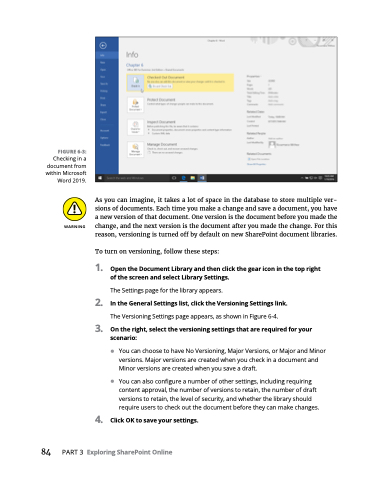Page 100 - MS Office 365 for Dummies 3rd Ed (2019)
P. 100
FIGURE 6-3:
Checking in a document from within Microsoft Word 2019.
84
As you can imagine, it takes a lot of space in the database to store multiple ver- sions of documents. Each time you make a change and save a document, you have a new version of that document. One version is the document before you made the change, and the next version is the document after you made the change. For this reason, versioning is turned off by default on new SharePoint document libraries.
To turn on versioning, follow these steps:
1. OpentheDocumentLibraryandthenclickthegeariconinthetopright of the screen and select Library Settings.
The Settings page for the library appears.
2. IntheGeneralSettingslist,clicktheVersioningSettingslink. The Versioning Settings page appears, as shown in Figure 6-4.
3. Ontheright,selecttheversioningsettingsthatarerequiredforyour scenario:
• You can choose to have No Versioning, Major Versions, or Major and Minor versions. Major versions are created when you check in a document and Minor versions are created when you save a draft.
• You can also configure a number of other settings, including requiring content approval, the number of versions to retain, the number of draft versions to retain, the level of security, and whether the library should require users to check out the document before they can make changes.
4. ClickOKtosaveyoursettings.
PART3 ExploringSharePointOnline