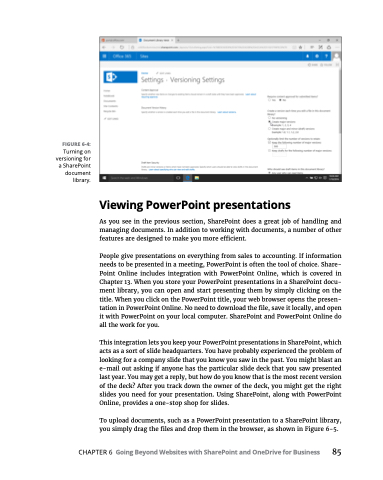Page 101 - MS Office 365 for Dummies 3rd Ed (2019)
P. 101
FIGURE 6-4:
Turning on versioning for a SharePoint document library.
Viewing PowerPoint presentations
As you see in the previous section, SharePoint does a great job of handling and managing documents. In addition to working with documents, a number of other features are designed to make you more efficient.
People give presentations on everything from sales to accounting. If information needs to be presented in a meeting, PowerPoint is often the tool of choice. Share- Point Online includes integration with PowerPoint Online, which is covered in Chapter 13. When you store your PowerPoint presentations in a SharePoint docu- ment library, you can open and start presenting them by simply clicking on the title. When you click on the PowerPoint title, your web browser opens the presen- tation in PowerPoint Online. No need to download the file, save it locally, and open it with PowerPoint on your local computer. SharePoint and PowerPoint Online do all the work for you.
This integration lets you keep your PowerPoint presentations in SharePoint, which acts as a sort of slide headquarters. You have probably experienced the problem of looking for a company slide that you know you saw in the past. You might blast an e-mail out asking if anyone has the particular slide deck that you saw presented last year. You may get a reply, but how do you know that is the most recent version of the deck? After you track down the owner of the deck, you might get the right slides you need for your presentation. Using SharePoint, along with PowerPoint Online, provides a one-stop shop for slides.
To upload documents, such as a PowerPoint presentation to a SharePoint library, you simply drag the files and drop them in the browser, as shown in Figure 6-5.
CHAPTER6 GoingBeyondWebsiteswithSharePointandOneDriveforBusiness 85