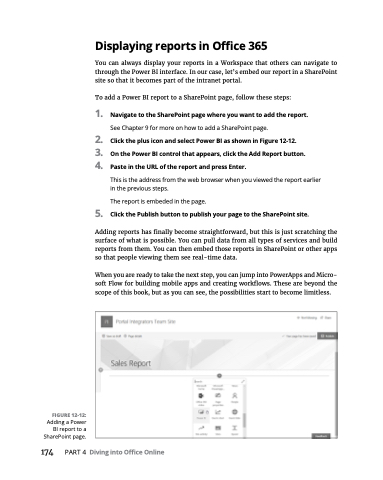Page 190 - MS Office 365 for Dummies 3rd Ed (2019)
P. 190
FIGURE 12-12:
Adding a Power BI report to a SharePoint page.
Displaying reports in Office 365
You can always display your reports in a Workspace that others can navigate to through the Power BI interface. In our case, let’s embed our report in a SharePoint site so that it becomes part of the intranet portal.
To add a Power BI report to a SharePoint page, follow these steps:
1. NavigatetotheSharePointpagewhereyouwanttoaddthereport. See Chapter 9 for more on how to add a SharePoint page.
2. ClicktheplusiconandselectPowerBIasshowninFigure12-12.
3. OnthePowerBIcontrolthatappears,clicktheAddReportbutton.
4. PasteintheURLofthereportandpressEnter.
This is the address from the web browser when you viewed the report earlier in the previous steps.
The report is embeded in the page.
5. ClickthePublishbuttontopublishyourpagetotheSharePointsite.
Adding reports has finally become straightforward, but this is just scratching the surface of what is possible. You can pull data from all types of services and build reports from them. You can then embed those reports in SharePoint or other apps so that people viewing them see real-time data.
When you are ready to take the next step, you can jump into PowerApps and Micro- soft Flow for building mobile apps and creating workflows. These are beyond the scope of this book, but as you can see, the possibilities start to become limitless.
174 PART4 DivingintoOfficeOnline