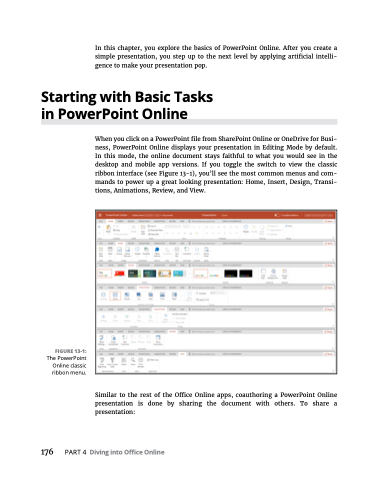Page 192 - MS Office 365 for Dummies 3rd Ed (2019)
P. 192
In this chapter, you explore the basics of PowerPoint Online. After you create a simple presentation, you step up to the next level by applying artificial intelli- gence to make your presentation pop.
Starting with Basic Tasks in PowerPoint Online
FIGURE 13-1:
The PowerPoint Online classic ribbon menu.
When you click on a PowerPoint file from SharePoint Online or OneDrive for Busi- ness, PowerPoint Online displays your presentation in Editing Mode by default. In this mode, the online document stays faithful to what you would see in the desktop and mobile app versions. If you toggle the switch to view the classic ribbon interface (see Figure 13-1), you’ll see the most common menus and com- mands to power up a great looking presentation: Home, Insert, Design, Transi- tions, Animations, Review, and View.
Similar to the rest of the Office Online apps, coauthoring a PowerPoint Online presentation is done by sharing the document with others. To share a presentation:
176 PART4 DivingintoOfficeOnline