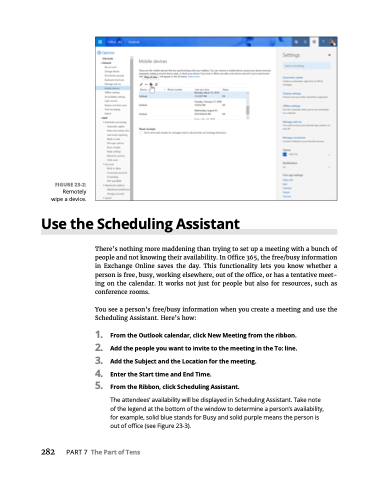Page 298 - MS Office 365 for Dummies 3rd Ed (2019)
P. 298
FIGURE 23-2:
Remotely wipe a device.
Use the Scheduling Assistant
There’s nothing more maddening than trying to set up a meeting with a bunch of people and not knowing their availability. In Office 365, the free/busy information in Exchange Online saves the day. This functionality lets you know whether a person is free, busy, working elsewhere, out of the office, or has a tentative meet- ing on the calendar. It works not just for people but also for resources, such as conference rooms.
You see a person’s free/busy information when you create a meeting and use the Scheduling Assistant. Here’s how:
1. FromtheOutlookcalendar,clickNewMeetingfromtheribbon.
2. AddthepeopleyouwanttoinvitetothemeetingintheTo:line.
3. AddtheSubjectandtheLocationforthemeeting.
4. EntertheStarttimeandEndTime.
5. FromtheRibbon,clickSchedulingAssistant.
The attendees’ availability will be displayed in Scheduling Assistant. Take note of the legend at the bottom of the window to determine a person’s availability, for example, solid blue stands for Busy and solid purple means the person is out of office (see Figure 23-3).
282 PART7 ThePartofTens