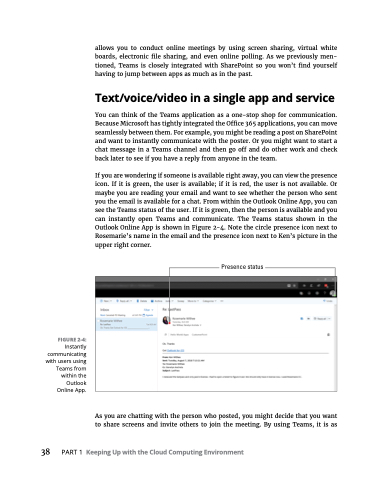Page 54 - MS Office 365 for Dummies 3rd Ed (2019)
P. 54
FIGURE 2-4:
Instantly communicating with users using Teams from within the Outlook Online App.
allows you to conduct online meetings by using screen sharing, virtual white boards, electronic file sharing, and even online polling. As we previously men- tioned, Teams is closely integrated with SharePoint so you won’t find yourself having to jump between apps as much as in the past.
Text/voice/video in a single app and service
You can think of the Teams application as a one-stop shop for communication. Because Microsoft has tightly integrated the Office 365 applications, you can move seamlessly between them. For example, you might be reading a post on SharePoint and want to instantly communicate with the poster. Or you might want to start a chat message in a Teams channel and then go off and do other work and check back later to see if you have a reply from anyone in the team.
If you are wondering if someone is available right away, you can view the presence icon. If it is green, the user is available; if it is red, the user is not available. Or maybe you are reading your email and want to see whether the person who sent you the email is available for a chat. From within the Outlook Online App, you can see the Teams status of the user. If it is green, then the person is available and you can instantly open Teams and communicate. The Teams status shown in the Outlook Online App is shown in Figure 2-4. Note the circle presence icon next to Rosemarie’s name in the email and the presence icon next to Ken’s picture in the upper right corner.
As you are chatting with the person who posted, you might decide that you want to share screens and invite others to join the meeting. By using Teams, it is as
38
PART1 KeepingUpwiththeCloudComputingEnvironment