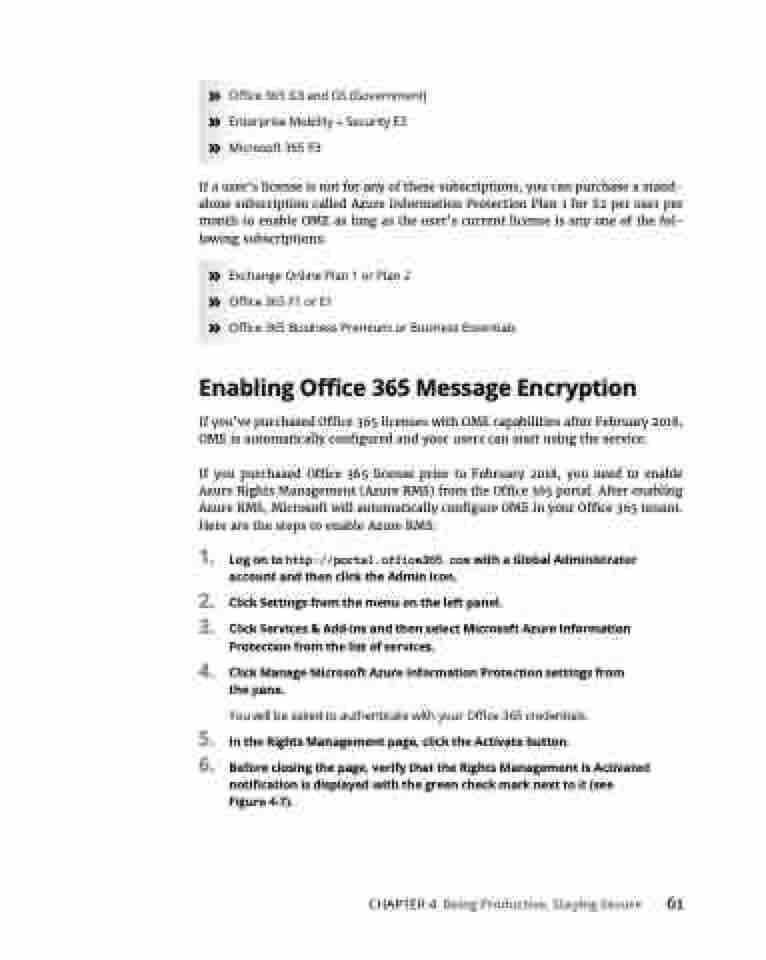Page 77 - MS Office 365 for Dummies 3rd Ed (2019)
P. 77
» Office 365 G3 and G5 (Government) » Enterprise Mobility + Security E3
» Microsoft 365 E3
If a user’s license is not for any of these subscriptions, you can purchase a stand- alone subscription called Azure Information Protection Plan 1 for $2 per user per month to enable OME as long as the user’s current license is any one of the fol- lowing subscriptions:
» Exchange Online Plan 1 or Plan 2
» Office 365 F1 or E1
» Office 365 Business Premium or Business Essentials
Enabling Office 365 Message Encryption
If you’ve purchased Office 365 licenses with OME capabilities after February 2018, OME is automatically configured and your users can start using the service.
If you purchased Office 365 license prior to February 2018, you need to enable Azure Rights Management (Azure RMS) from the Office 365 portal. After enabling Azure RMS, Microsoft will automatically configure OME in your Office 365 tenant. Here are the steps to enable Azure RMS:
1. Logontohttp://portal.office365.comwithaGlobalAdministrator account and then click the Admin icon.
2. ClickSettingsfromthemenuontheleftpanel.
3. ClickServices&Add-insandthenselectMicrosoftAzureInformation
Protection from the list of services.
4. ClickManageMicrosoftAzureInformationProtectionsettingsfrom the pane.
You will be asked to authenticate with your Office 365 credentials.
5. IntheRightsManagementpage,clicktheActivatebutton.
6. Beforeclosingthepage,verifythattheRightsManagementIsActivated notification is displayed with the green check mark next to it (see Figure 4-7).
CHAPTER 4 Being Productive, Staying Secure 61