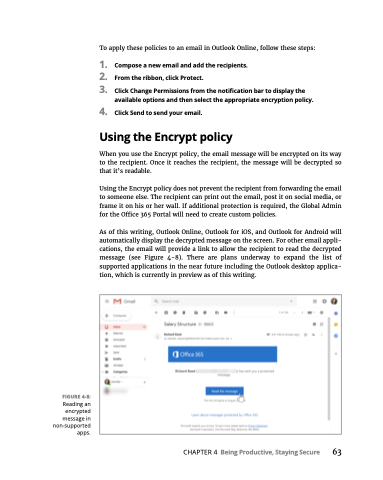Page 79 - MS Office 365 for Dummies 3rd Ed (2019)
P. 79
FIGURE 4-8:
Reading an encrypted message in non-supported apps.
To apply these policies to an email in Outlook Online, follow these steps:
1. Composeanewemailandaddtherecipients.
2. Fromtheribbon,clickProtect.
3. ClickChangePermissionsfromthenotificationbartodisplaythe available options and then select the appropriate encryption policy.
4. ClickSendtosendyouremail.
Using the Encrypt policy
When you use the Encrypt policy, the email message will be encrypted on its way to the recipient. Once it reaches the recipient, the message will be decrypted so that it’s readable.
Using the Encrypt policy does not prevent the recipient from forwarding the email to someone else. The recipient can print out the email, post it on social media, or frame it on his or her wall. If additional protection is required, the Global Admin for the Office 365 Portal will need to create custom policies.
As of this writing, Outlook Online, Outlook for iOS, and Outlook for Android will automatically display the decrypted message on the screen. For other email appli- cations, the email will provide a link to allow the recipient to read the decrypted message (see Figure 4-8). There are plans underway to expand the list of supported applications in the near future including the Outlook desktop applica- tion, which is currently in preview as of this writing.
CHAPTER 4 Being Productive, Staying Secure 63