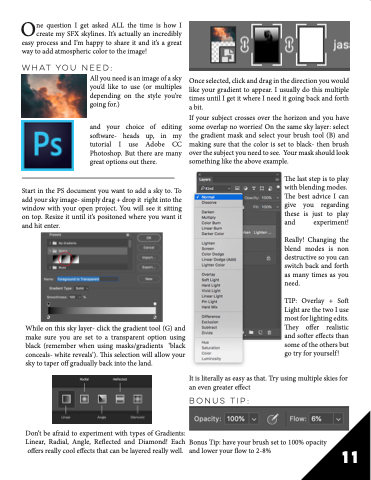Page 11 - Capturing_Wild
P. 11
One question I get asked ALL the time is how I create my SFX skylines. It’s actually an incredibly easy process and I’m happy to share it and it’s a great
way to add atmospheric color to the image!
WHAT YOU NEED:
All you need is an image of a sky you’d like to use (or multiples depending on the style you’re going for.)
and your choice of editing software- heads up, in my tutorial I use Adobe CC Photoshop. But there are many great options out there.
Start in the PS document you want to add a sky to. To add your sky image- simply drag + drop it right into the window with your open project. You will see it sitting on top. Resize it until it’s positoned where you want it and hit enter.
While on this sky layer- click the gradient tool (G) and make sure you are set to a transparent option using black (remember when using masks/gradients ‘black conceals- white reveals’). This selection will allow your sky to taper off gradually back into the land.
Don’t be afraid to experiment with types of Gradients: Linear, Radial, Angle, Reflected and Diamond! Each offers really cool effects that can be layered really well.
Once selected, click and drag in the direction you would like your gradient to appear. I usually do this multiple times until I get it where I need it going back and forth a bit.
If your subject crosses over the horizon and you have some overlap no worries! On the same sky layer: select the gradient mask and select your brush tool (B) and making sure that the color is set to black- then brush over the subject you need to see. Your mask should look something like the above example.
The last step is to play with blending modes. The best advice I can give you regarding these is just to play and experiment!
Really! Changing the blend modes is non destructive so you can switch back and forth as many times as you need.
TIP: Overlay + Soft Light are the two I use most for lighting edits. They offer realistic and softer effects than some of the others but go try for yourself!
It is literally as easy as that. Try using multiple skies for an even greater effect
BONUS TIP:
Bonus Tip: have your brush set to 100% opacity and lower your flow to 2-8%
11