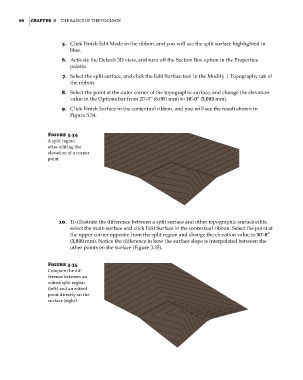Page 132 - Divyank Tyagi
P. 132
98 | ChapTER 3 The Basics of The ToolBox
5. Click Finish Edit Mode in the ribbon, and you will see the split surface highlighted in
blue.
6. Activate the Default 3D view, and turn off the Section Box option in the Properties
palette.
7. Select the split surface, and click the Edit Surface tool in the Modify | Topography tab of
the ribbon.
8. Select the point at the outer corner of the topographic surface, and change the elevation
value in the Options bar from 20’-0” (6,000 mm) to 10′-0″ (3,000 mm).
9. Click Finish Surface in the contextual ribbon, and you will see the result shown in
Figure 3.34.
Figure 3.34
a split region
after editing the
elevation of a corner
point
10. To illustrate the difference between a split surface and other topographic surface edits,
select the main surface and click Edit Surface in the contextual ribbon. Select the point at
the upper corner opposite from the split region and change the elevation value to 10′-0″
(3,000 mm). Notice the difference in how the surface slope is interpolated between the
other points on the surface (Figure 3.35).
Figure 3.35
compare the dif-
ference between an
edited split region
(left) and an edited
point directly on the
surface (right).
c03.indd 98 5/3/2014 10:31:07 AM