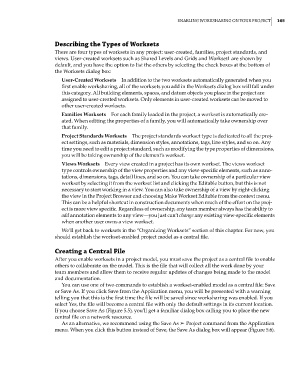Page 199 - Divyank Tyagi
P. 199
|
enabling Worksharing on Your ProjeCT 165
Describing the Types of Worksets
There are four types of worksets in any project: user-created, families, project standards, and
views. User-created worksets such as Shared Levels and Grids and Workset1 are shown by
default, and you have the option to list the others by selecting the check boxes at the bottom of
the Worksets dialog box:
User-Created Worksets In addition to the two worksets automatically generated when you
first enable worksharing, all of the worksets you add in the Worksets dialog box will fall under
this category. All building elements, spaces, and datum objects you place in the project are
assigned to user-created worksets. Only elements in user-created worksets can be moved to
other user-created worksets.
Families Worksets For each family loaded in the project, a workset is automatically cre-
ated. When editing the properties of a family, you will automatically take ownership over
that family.
Project Standards Worksets The project standards workset type is dedicated to all the proj-
ect settings, such as materials, dimension styles, annotations, tags, line styles, and so on. Any
time you need to edit a project standard, such as modifying the type properties of dimensions,
you will be taking ownership of the element’s workset.
Views Worksets Every view created in a project has its own workset. The views workset
type controls ownership of the view properties and any view-specific elements, such as anno-
tations, dimensions, tags, detail lines, and so on. You can take ownership of a particular view
workset by selecting it from the workset list and clicking the Editable button, but this is not
necessary to start working in a view. You can also take ownership of a view by right-clicking
the view in the Project Browser and choosing Make Workset Editable from the context menu.
This can be a helpful shortcut in construction documents when much of the effort on the proj-
ect is more view specific. Regardless of ownership, any team member always has the ability to
add annotation elements to any view—you just can’t change any existing view-specific elements
when another user owns a view workset.
We’ll get back to worksets in the “Organizing Worksets” section of this chapter. For now, you
should establish the workset-enabled project model as a central file.
Creating a Central File
After you enable worksets in a project model, you must save the project as a central file to enable
others to collaborate on the model. This is the file that will collect all the work done by your
team members and allow them to receive regular updates of changes being made to the model
and documentation.
You can use one of two commands to establish a workset-enabled model as a central file: Save
or Save As. If you click Save from the Application menu, you will be presented with a warning
telling you that this is the first time the file will be saved since worksharing was enabled. If you
select Yes, the file will become a central file with only the default settings in its current location.
If you choose Save As (Figure 5.5), you’ll get a familiar dialog box calling you to place the new
central file on a network resource.
As an alternative, we recommend using the Save As ➢◆Project command from the Application
menu. When you click this button instead of Save, the Save As dialog box will appear (Figure 5.6).
c05.indd 165 05-05-2014 16:44:28