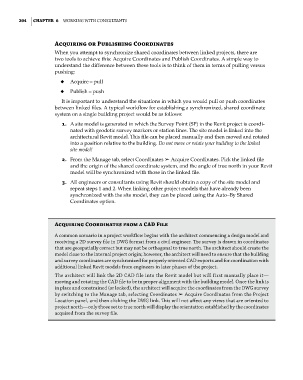Page 238 - Divyank Tyagi
P. 238
204 | ChaPter 6 Working With Consultants
acquiring or Publishing Coordinates
When you attempt to synchronize shared coordinates between linked projects, there are
two tools to achieve this: Acquire Coordinates and Publish Coordinates. A simple way to
understand the difference between these tools is to think of them in terms of pulling versus
pushing:
◆ ◆ Acquire = pull
◆ ◆ Publish = push
It is important to understand the situations in which you would pull or push coordinates
between linked files. A typical workflow for establishing a synchronized, shared coordinate
system on a single building project would be as follows:
1. A site model is generated in which the Survey Point (SP) in the Revit project is coordi-
nated with geodetic survey markers or station lines. The site model is linked into the
architectural Revit model. This file can be placed manually and then moved and rotated
into a position relative to the building. Do not move or rotate your building to the linked
site model!
2. From the Manage tab, select Coordinates ➢ Acquire Coordinates. Pick the linked file
and the origin of the shared coordinate system, and the angle of true north in your Revit
model will be synchronized with those in the linked file.
3. All engineers or consultants using Revit should obtain a copy of the site model and
repeat steps 1 and 2. When linking other project models that have already been
synchronized with the site model, they can be placed using the Auto–By Shared
Coordinates option.
acquiring Coordinates from a CaD File
a common scenario in a project workflow begins with the architect commencing a design model and
receiving a 2d survey file in dWg format from a civil engineer. The survey is drawn in coordinates
that are geospatially correct but may not be orthogonal to true north. The architect should create the
model close to the internal project origin; however, the architect will need to ensure that the building
and survey coordinates are synchronized for properly oriented Cad exports and for coordination with
additional linked revit models from engineers in later phases of the project.
the architect will link the 2d Cad file into the revit model but will first manually place it—
moving and rotating the Cad file to be in proper alignment with the building model. once the link is
in place and constrained (or locked), the architect will acquire the coordinates from the dWg survey
by switching to the Manage tab, selecting Coordinates ➢ acquire Coordinates from the Project
location panel, and then clicking the dWg link. This will not affect any views that are oriented to
project north—only those set to true north will display the orientation established by the coordinates
acquired from the survey file.
c06.indd 204 5/3/2014 12:48:01 PM