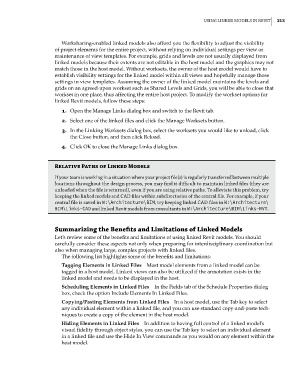Page 247 - Divyank Tyagi
P. 247
|
using linked Models in revit 213
Worksharing-enabled linked models also afford you the flexibility to adjust the visibility
of project elements for the entire project, without relying on individual settings per view or
maintenance of view templates. For example, grids and levels are not usually displayed from
linked models because their extents are not editable in the host model and the graphics may not
match those in the host model. Without worksets, the owner of the host model would have to
establish visibility settings for the linked model within all views and hopefully manage those
settings in view templates. Assuming the owner of the linked model maintains the levels and
grids on an agreed-upon workset such as Shared Levels and Grids, you will be able to close that
workset in one place, thus affecting the entire host project. To modify the workset options for
linked Revit models, follow these steps:
1. Open the Manage Links dialog box and switch to the Revit tab.
2. Select one of the linked files and click the Manage Worksets button.
3. In the Linking Worksets dialog box, select the worksets you would like to unload, click
the Close button, and then click Reload.
4. Click OK to close the Manage Links dialog box.
relative Paths of Linked Models
if your team is working in a situation where your project file(s) is regularly transferred between multiple
locations throughout the design process, you may find it difficult to maintain linked files (they are
unloaded when the file is returned), even if you are using relative paths. to alleviate this problem, try
keeping the linked models and Cad files within subdirectories of the central file. For example, if your
central file is saved in W:\Architecture\BIM, try keeping linked Cad files in W:\Architecture\
BIM\Links-CAD and linked revit models from consultants in W:\Architecture\BIM\Links-RVT.
Summarizing the Benefits and Limitations of Linked Models
Let’s review some of the benefits and limitations of using linked Revit models. You should
carefully consider these aspects not only when preparing for interdisciplinary coordination but
also when managing large, complex projects with linked files.
The following list highlights some of the benefits and limitations:
Tagging Elements in Linked Files Most model elements from a linked model can be
tagged in a host model. Linked views can also be utilized if the annotation exists in the
linked model and needs to be displayed in the host.
Scheduling Elements in Linked Files In the Fields tab of the Schedule Properties dialog
box, check the option Include Elements In Linked Files.
Copying/Pasting Elements from Linked Files In a host model, use the Tab key to select
any individual element within a linked file, and you can use standard copy-and-paste tech-
niques to create a copy of the element in the host model.
Hiding Elements in Linked Files In addition to having full control of a linked model’s
visual fidelity through object styles, you can use the Tab key to select an individual element
in a linked file and use the Hide In View commands as you would on any element within the
host model.
c06.indd 213 5/3/2014 12:48:05 PM