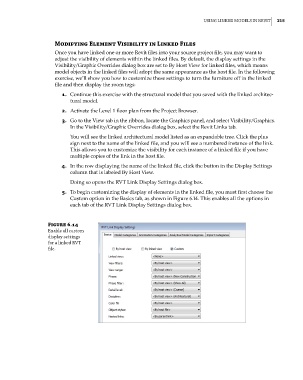Page 249 - Divyank Tyagi
P. 249
|
using linked Models in revit 215
Modifying element Visibility in Linked Files
Once you have linked one or more Revit files into your source project file, you may want to
adjust the visibility of elements within the linked files. By default, the display settings in the
Visibility/Graphic Overrides dialog box are set to By Host View for linked files, which means
model objects in the linked files will adopt the same appearance as the host file. In the following
exercise, we’ll show you how to customize these settings to turn the furniture off in the linked
file and then display the room tags:
1. Continue this exercise with the structural model that you saved with the linked architec-
tural model.
2. Activate the Level 1 floor plan from the Project Browser.
3. Go to the View tab in the ribbon, locate the Graphics panel, and select Visibility/Graphics.
In the Visibility/Graphic Overrides dialog box, select the Revit Links tab.
You will see the linked architectural model listed as an expandable tree. Click the plus
sign next to the name of the linked file, and you will see a numbered instance of the link.
This allows you to customize the visibility for each instance of a linked file if you have
multiple copies of the link in the host file.
4. In the row displaying the name of the linked file, click the button in the Display Settings
column that is labeled By Host View.
Doing so opens the RVT Link Display Settings dialog box.
5. To begin customizing the display of elements in the linked file, you must first choose the
Custom option in the Basics tab, as shown in Figure 6.14. This enables all the options in
each tab of the RVT Link Display Settings dialog box.
Figure 6.14
enable all custom
display settings
for a linked rvt
file.
c06.indd 215 5/3/2014 12:48:05 PM