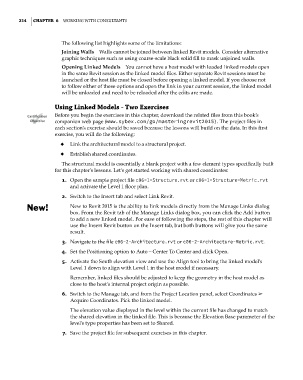Page 248 - Divyank Tyagi
P. 248
214 | ChaPter 6 Working With Consultants
The following list highlights some of the limitations:
Joining Walls Walls cannot be joined between linked Revit models. Consider alternative
graphic techniques such as using coarse-scale black solid fill to mask unjoined walls.
Opening Linked Models You cannot have a host model with loaded linked models open
in the same Revit session as the linked model files. Either separate Revit sessions must be
launched or the host file must be closed before opening a linked model. If you choose not
to follow either of these options and open the link in your current session, the linked model
will be unloaded and need to be reloaded after the edits are made.
Using Linked Models - two exercises
Certification Before you begin the exercises in this chapter, download the related files from this book’s
Objective companion web page (www.sybex.com/go/masteringrevit2015). The project files in
each section’s exercise should be saved because the lessons will build on the data. In this first
exercise, you will do the following:
◆ ◆ Link the architectural model to a structural project.
◆ ◆ Establish shared coordinates.
The structural model is essentially a blank project with a few element types specifically built
for this chapter’s lessons. Let’s get started working with shared coordinates:
1. Open the sample project file c06-1-Structure.rvt or c06-1-Structure-Metric.rvt
and activate the Level 1 floor plan.
2. Switch to the Insert tab and select Link Revit.
New to Revit 2015 is the ability to link models directly from the Manage Links dialog
box. From the Revit tab of the Manage Links dialog box, you can click the Add button
to add a new linked model. For ease of following the steps, the rest of this chapter will
use the Insert Revit button on the Insert tab, but both buttons will give you the same
result.
3. Navigate to the file c06-2-Architecture.rvt or c06-2-Architecture-Metric.rvt.
4. Set the Positioning option to Auto – Center To Center and click Open.
5. Activate the South elevation view and use the Align tool to bring the linked model’s
Level 1 down to align with Level 1 in the host model if necessary.
Remember, linked files should be adjusted to keep the geometry in the host model as
close to the host’s internal project origin as possible.
6. Switch to the Manage tab, and from the Project Location panel, select Coordinates ➢
Acquire Coordinates. Pick the linked model.
The elevation value displayed in the level within the current file has changed to match
the shared elevation in the linked file. This is because the Elevation Base parameter of the
level’s type properties has been set to Shared.
7. Save the project file for subsequent exercises in this chapter.
c06.indd 214 5/3/2014 12:48:05 PM