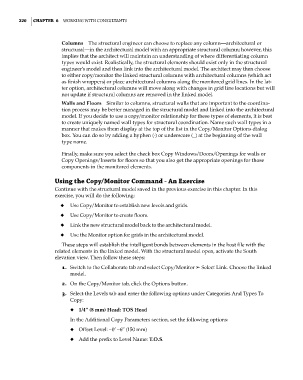Page 254 - Divyank Tyagi
P. 254
220 | ChaPter 6 Working With Consultants
Columns The structural engineer can choose to replace any column—architectural or
structural—in the architectural model with an appropriate structural column; however, this
implies that the architect will maintain an understanding of where differentiating column
types would exist. Realistically, the structural elements should exist only in the structural
engineer’s model and then link into the architectural model. The architect may then choose
to either copy/monitor the linked structural columns with architectural columns (which act
as finish wrappers) or place architectural columns along the monitored grid lines. In the lat-
ter option, architectural columns will move along with changes in grid line locations but will
not update if structural columns are removed in the linked model.
Walls and Floors Similar to columns, structural walls that are important to the coordina-
tion process may be better managed in the structural model and linked into the architectural
model. If you decide to use a copy/monitor relationship for these types of elements, it is best
to create uniquely named wall types for structural coordination. Name such wall types in a
manner that makes them display at the top of the list in the Copy/Monitor Options dialog
box. You can do so by adding a hyphen (-) or underscore (_) at the beginning of the wall
type name.
Finally, make sure you select the check box Copy Windows/Doors/Openings for walls or
Copy Openings/Inserts for floors so that you also get the appropriate openings for those
components in the monitored elements.
Using the Copy/Monitor Command - an exercise
Continue with the structural model saved in the previous exercise in this chapter. In this
exercise, you will do the following:
◆ ◆ Use Copy/Monitor to establish new levels and grids.
◆ ◆ Use Copy/Monitor to create floors.
◆ ◆ Link the new structural model back to the architectural model.
◆ ◆ Use the Monitor option for grids in the architectural model.
These steps will establish the intelligent bonds between elements in the host file with the
related elements in the linked model. With the structural model open, activate the South
elevation view. Then follow these steps:
1. Switch to the Collaborate tab and select Copy/Monitor ➢ Select Link. Choose the linked
model.
2. On the Copy/Monitor tab, click the Options button.
3. Select the Levels tab and enter the following options under Categories And Types To
Copy:
◆ ◆ 1/4” (8 mm) Head: TOS Head
In the Additional Copy Parameters section, set the following options:
◆ ◆ Offset Level: –0’ –6” (150 mm)
◆ ◆ Add the prefix to Level Name: T.O.S.
c06.indd 220 5/3/2014 12:48:06 PM