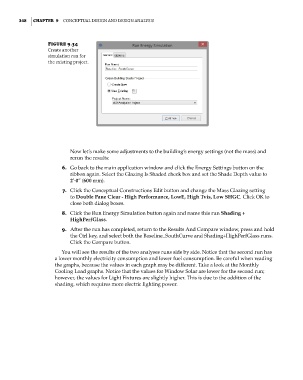Page 382 - Divyank Tyagi
P. 382
348 | ChApter 9 ConCeptual Design anD Design analysis
Figure 9.34
Create another
simulation run for
the existing project.
Now let’s make some adjustments to the building’s energy settings (not the mass) and
rerun the results:
6. Go back to the main application window and click the Energy Settings button on the
ribbon again. Select the Glazing Is Shaded check box and set the Shade Depth value to
2’-0” (600 mm).
7. Click the Conceptual Constructions Edit button and change the Mass Glazing setting
to Double Pane Clear - High Performance, LowE, High Tvis, Low SHGC. Click OK to
close both dialog boxes.
8. Click the Run Energy Simulation button again and name this run Shading +
HighPerfGlass.
9. After the run has completed, return to the Results And Compare window, press and hold
the Ctrl key, and select both the Baseline_SouthCurve and Shading+HighPerfGlass runs.
Click the Compare button.
You will see the results of the two analyses runs side by side. Notice that the second run has
a lower monthly electricity consumption and lower fuel consumption. Be careful when reading
the graphs, because the values in each graph may be different. Take a look at the Monthly
Cooling Load graphs. Notice that the values for Window Solar are lower for the second run;
however, the values for Light Fixtures are slightly higher. This is due to the addition of the
shading, which requires more electric lighting power.
c09.indd 348 5/3/2014 11:01:11 AM