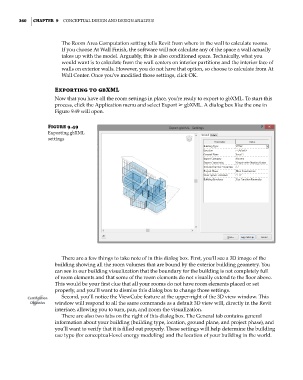Page 394 - Divyank Tyagi
P. 394
360 | ChApter 9 ConCeptual Design anD Design analysis
The Room Area Computation setting tells Revit from where in the wall to calculate rooms.
If you choose At Wall Finish, the software will not calculate any of the space a wall actually
takes up with the model. Arguably, this is also conditioned space. Technically, what you
would want is to calculate from the wall centers on interior partitions and the interior face of
walls on exterior walls. However, you do not have that option, so choose to calculate from At
Wall Center. Once you’ve modified those settings, click OK.
exporting to gbXML
Now that you have all the room settings in place, you’re ready to export to gbXML. To start this
process, click the Application menu and select Export ➢ gbXML. A dialog box like the one in
Figure 9.49 will open.
Figure 9.49
exporting gbXMl
settings
There are a few things to take note of in this dialog box. First, you’ll see a 3D image of the
building showing all the room volumes that are bound by the exterior building geometry. You
can see in our building visualization that the boundary for the building is not completely full
of room elements and that some of the room elements do not visually extend to the floor above.
This would be your first clue that all your rooms do not have room elements placed or set
properly, and you’ll want to dismiss this dialog box to change those settings.
Certification Second, you’ll notice the ViewCube feature at the upper-right of the 3D view window. This
Objective window will respond to all the same commands as a default 3D view will, directly in the Revit
interface, allowing you to turn, pan, and zoom the visualization.
There are also two tabs on the right of this dialog box. The General tab contains general
information about your building (building type, location, ground plane, and project phase), and
you’ll want to verify that it is filled out properly. These settings will help determine the building
use type (for conceptual-level energy modeling) and the location of your building in the world.
c09.indd 360 5/3/2014 11:01:17 AM