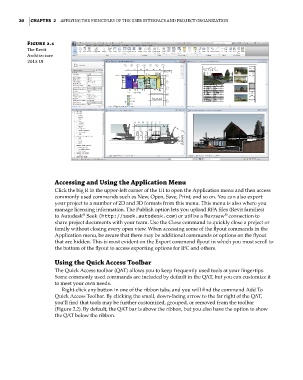Page 54 - Divyank Tyagi
P. 54
20 | ChAPter 2 Applying the principles of the User interfAce And project orgAnizAtion
Figure 2.1
The revit
Architecture
2015 Ui
Accessing and Using the Application Menu
Click the big R in the upper-left corner of the UI to open the Application menu and then access
commonly used commands such as New, Open, Save, Print, and so on. You can also export
your project to a number of 2D and 3D formats from this menu. This menu is also where you
manage licensing information. The Publish option lets you upload RFA files (Revit families)
®
to Autodesk Seek (http://seek.autodesk.com) or utilize a Buzzsaw connection to
®
share project documents with your team. Use the Close command to quickly close a project or
family without closing every open view. When accessing some of the flyout commands in the
Application menu, be aware that there may be additional commands or options on the flyout
that are hidden. This is most evident on the Export command flyout in which you must scroll to
the bottom of the flyout to access exporting options for IFC and others.
Using the Quick Access toolbar
The Quick Access toolbar (QAT) allows you to keep frequently used tools at your fingertips.
Some commonly used commands are included by default in the QAT, but you can customize it
to meet your own needs.
Right-click any button in one of the ribbon tabs, and you will find the command Add To
Quick Access Toolbar. By clicking the small, down-facing arrow to the far right of the QAT,
you’ll find that tools may be further customized, grouped, or removed from the toolbar
(Figure 2.2). By default, the QAT bar is above the ribbon, but you also have the option to show
the QAT below the ribbon.
c02.indd 20 5/3/2014 10:31:46 AM