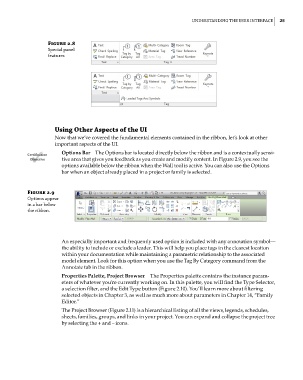Page 59 - Divyank Tyagi
P. 59
|
UnderstAnding the User interfAce 25
Figure 2.8
special panel
features
Using Other Aspects of the UI
Now that we’ve covered the fundamental elements contained in the ribbon, let’s look at other
important aspects of the UI.
Options Bar The Options bar is located directly below the ribbon and is a contextually sensi-
Certification
Objective tive area that gives you feedback as you create and modify content. In Figure 2.9, you see the
options available below the ribbon when the Wall tool is active. You can also use the Options
bar when an object already placed in a project or family is selected.
Figure 2.9
options appear
in a bar below
the ribbon.
An especially important and frequently used option is included with any annotation symbol—
the ability to include or exclude a leader. This will help you place tags in the clearest location
within your documentation while maintaining a parametric relationship to the associated
model element. Look for this option when you use the Tag By Category command from the
Annotate tab in the ribbon.
Properties Palette, Project Browser The Properties palette contains the instance param-
eters of whatever you’re currently working on. In this palette, you will find the Type Selector,
a selection filter, and the Edit Type button (Figure 2.10). You’ll learn more about filtering
selected objects in Chapter 3, as well as much more about parameters in Chapter 14, “Family
Editor.”
The Project Browser (Figure 2.11) is a hierarchical listing of all the views, legends, schedules,
sheets, families, groups, and links in your project. You can expand and collapse the project tree
by selecting the + and – icons.
c02.indd 25 5/3/2014 10:31:48 AM