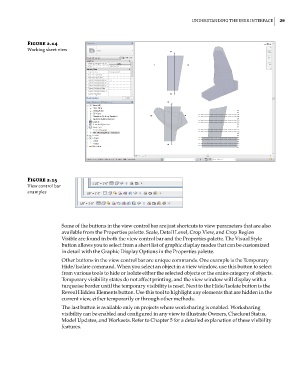Page 63 - Divyank Tyagi
P. 63
|
UnderstAnding the User interfAce 29
Figure 2.14
Working sheet view
Figure 2.15
View control bar
examples
Some of the buttons in the view control bar are just shortcuts to view parameters that are also
available from the Properties palette. Scale, Detail Level, Crop View, and Crop Region
Visible are found in both the view control bar and the Properties palette. The Visual Style
button allows you to select from a short list of graphic display modes that can be customized
in detail with the Graphic Display Options in the Properties palette.
Other buttons in the view control bar are unique commands. One example is the Temporary
Hide/Isolate command. When you select an object in a view window, use this button to select
from various tools to hide or isolate either the selected objects or the entire category of objects.
Temporary visibility states do not affect printing, and the view window will display with a
turquoise border until the temporary visibility is reset. Next to the Hide/Isolate button is the
Reveal Hidden Elements button. Use this tool to highlight any elements that are hidden in the
current view, either temporarily or through other methods.
The last button is available only on projects where worksharing is enabled. Worksharing
visibility can be enabled and configured in any view to illustrate Owners, Checkout Status,
Model Updates, and Worksets. Refer to Chapter 5 for a detailed explanation of these visibility
features.
c02.indd 29 5/3/2014 10:31:51 AM