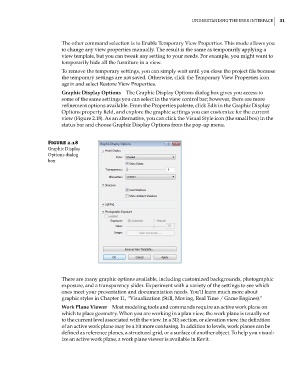Page 65 - Divyank Tyagi
P. 65
|
UnderstAnding the User interfAce 31
The other command selection is to Enable Temporary View Properties. This mode allows you
to change any view properties manually. The result is the same as temporarily applying a
view template, but you can tweak any setting to your needs. For example, you might want to
temporarily hide all the furniture in a view.
To remove the temporary settings, you can simply wait until you close the project file because
the temporary settings are not saved. Otherwise, click the Temporary View Properties icon
again and select Restore View Properties.
Graphic Display Options The Graphic Display Options dialog box gives you access to
some of the same settings you can select in the view control bar; however, there are more
refinement options available. From the Properties palette, click Edit in the Graphic Display
Options property field, and explore the graphic settings you can customize for the current
view (Figure 2.18). As an alternative, you can click the Visual Style icon (the small box) in the
status bar and choose Graphic Display Options from the pop-up menu.
Figure 2.18
graphic display
options dialog
box
There are many graphic options available, including customized backgrounds, photographic
exposure, and a transparency slider. Experiment with a variety of the settings to see which
ones meet your presentation and documentation needs. You’ll learn much more about
graphic styles in Chapter 11, “Visualization (Still, Moving, Real Time / Game Engines).”
Work Plane Viewer Most modeling tools and commands require an active work plane on
which to place geometry. When you are working in a plan view, the work plane is usually set
to the current level associated with the view. In a 3D, section, or elevation view, the definition
of an active work plane may be a bit more confusing. In addition to levels, work planes can be
defined as reference planes, a structural grid, or a surface of another object. To help you visual-
ize an active work plane, a work plane viewer is available in Revit.
c02.indd 31 5/3/2014 10:31:52 AM