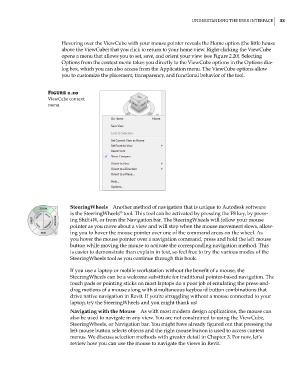Page 67 - Divyank Tyagi
P. 67
|
UnderstAnding the User interfAce 33
Hovering over the ViewCube with your mouse pointer reveals the Home option (the little house
above the ViewCube) that you click to return to your home view. Right-clicking the ViewCube
opens a menu that allows you to set, save, and orient your view (see Figure 2.20). Selecting
Options from the context menu takes you directly to the ViewCube options in the Options dia-
log box, which you can also access from the Application menu. The ViewCube options allow
you to customize the placement, transparency, and functional behavior of the tool.
Figure 2.20
Viewcube context
menu
SteeringWheels Another method of navigation that is unique to Autodesk software
®
is the SteeringWheels tool. This tool can be activated by pressing the F8 key, by press-
ing Shift+W, or from the Navigation bar. The SteeringWheels will follow your mouse
pointer as you move about a view and will stop when the mouse movement slows, allow-
ing you to hover the mouse pointer over one of the command areas on the wheel. As
you hover the mouse pointer over a navigation command, press and hold the left mouse
button while moving the mouse to activate the corresponding navigation method. This
is easier to demonstrate than explain in text, so feel free to try the various modes of the
SteeringWheels tool as you continue through this book.
If you use a laptop or mobile workstation without the benefit of a mouse, the
SteeringWheels can be a welcome substitute for traditional pointer-based navigation. The
touch pads or pointing sticks on most laptops do a poor job of emulating the press-and-
drag motions of a mouse along with simultaneous keyboard button combinations that
drive native navigation in Revit. If you’re struggling without a mouse connected to your
laptop, try the SteeringWheels and you might thank us!
Navigating with the Mouse As with most modern design applications, the mouse can
also be used to navigate in any view. You are not constrained to using the ViewCube,
SteeringWheels, or Navigation bar. You might have already figured out that pressing the
left mouse button selects objects and the right mouse button is used to access context
menus. We discuss selection methods with greater detail in Chapter 3. For now, let’s
review how you can use the mouse to navigate the views in Revit.
c02.indd 33 5/3/2014 10:31:55 AM