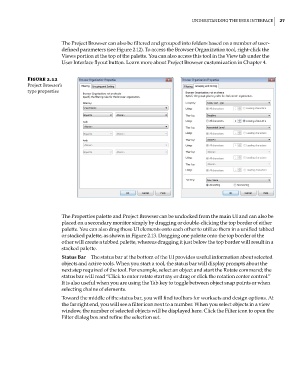Page 61 - Divyank Tyagi
P. 61
|
UnderstAnding the User interfAce 27
The Project Browser can also be filtered and grouped into folders based on a number of user-
defined parameters (see Figure 2.12). To access the Browser Organization tool, right-click the
Views portion at the top of the palette. You can also access this tool in the View tab under the
User Interface flyout button. Learn more about Project Browser customization in Chapter 4.
Figure 2.12
project Browser’s
type properties
The Properties palette and Project Browser can be undocked from the main UI and can also be
placed on a secondary monitor simply by dragging or double-clicking the top border of either
palette. You can also drag these UI elements onto each other to utilize them in a unified tabbed
or stacked palette, as shown in Figure 2.13. Dragging one palette onto the top border of the
other will create a tabbed palette, whereas dragging it just below the top border will result in a
stacked palette.
Status Bar The status bar at the bottom of the UI provides useful information about selected
objects and active tools. When you start a tool, the status bar will display prompts about the
next step required of the tool. For example, select an object and start the Rotate command; the
status bar will read “Click to enter rotate start ray or drag or click the rotation center control.”
It is also useful when you are using the Tab key to toggle between object snap points or when
selecting chains of elements.
Toward the middle of the status bar, you will find toolbars for worksets and design options. At
the far right end, you will see a filter icon next to a number. When you select objects in a view
window, the number of selected objects will be displayed here. Click the Filter icon to open the
Filter dialog box and refine the selection set.
c02.indd 27 5/3/2014 10:31:49 AM