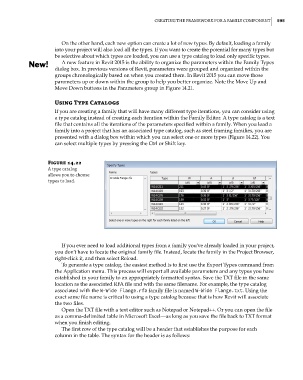Page 629 - Divyank Tyagi
P. 629
|
Creating the Framework For a Family ComPonent 595
On the other hand, each new option can create a lot of new types. By default, loading a family
into your project will also load all the types. If you want to create the potential for many types but
be selective about which types are loaded, you can use a type catalog to load only specific types.
A new feature in Revit 2015 is the ability to organize the parameters within the Family Types
dialog box. In previous versions of Revit, parameters were grouped and organized within the
groups chronologically based on when you created them. In Revit 2015 you can move those
parameters up or down within the group to help you better organize. Note the Move Up and
Move Down buttons in the Parameters group in Figure 14.21.
Using type Catalogs
If you are creating a family that will have many different type iterations, you can consider using
a type catalog instead of creating each iteration within the Family Editor. A type catalog is a text
file that contains all the iterations of the parameters specified within a family. When you load a
family into a project that has an associated type catalog, such as steel framing families, you are
presented with a dialog box within which you can select one or more types (Figure 14.22). You
can select multiple types by pressing the Ctrl or Shift key.
Figure 14.22
a type catalog
allows you to choose
types to load.
If you ever need to load additional types from a family you’ve already loaded in your project,
you don’t have to locate the original family file. Instead, locate the family in the Project Browser,
right-click it, and then select Reload.
To generate a type catalog, the easiest method is to first use the Export Types command from
the Application menu. This process will export all available parameters and any types you have
established in your family to an appropriately formatted syntax. Save the TXT file in the same
location as the associated RFA file and with the same filename. For example, the type catalog
associated with the W-Wide Flange.rfa family file is named W-Wide Flange.txt. Using the
exact same file name is critical to using a type catalog because that is how Revit will associate
the two files.
Open the TXT file with a text editor such as Notepad or Notepad++. Or you can open the file
as a comma-delimited table in Microsoft Excel—as long as you save the file back to TXT format
when you finish editing.
The first row of the type catalog will be a header that establishes the purpose for each
column in the table. The syntax for the header is as follows:
c14.indd 595 5/3/2014 11:29:13 AM