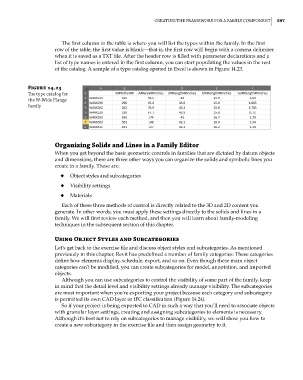Page 631 - Divyank Tyagi
P. 631
|
Creating the Framework For a Family ComPonent 597
The first column in the table is where you will list the types within the family. In the first
row of the table, the first value is blank—that is, the first row will begin with a comma delimiter
when it is saved as a TXT file. After the header row is filled with parameter declarations and a
list of type names is entered in the first column, you can start populating the values in the rest
of the catalog. A sample of a type catalog opened in Excel is shown in Figure 14.23.
Figure 14.23
The type catalog for
the w-wide Flange
family
Organizing Solids and Lines in a Family Editor
When you get beyond the basic geometric controls in families that are dictated by datum objects
and dimensions, there are three other ways you can organize the solids and symbolic lines you
create in a family. These are:
◆ ◆ Object styles and subcategories
◆ ◆ Visibility settings
◆ ◆ Materials
Each of these three methods of control is directly related to the 3D and 2D content you
generate. In other words, you must apply these settings directly to the solids and lines in a
family. We will first review each method, and then you will learn about family-modeling
techniques in the subsequent section of this chapter.
Using Object Styles and Subcategories
Let’s get back to the exercise file and discuss object styles and subcategories. As mentioned
previously in this chapter, Revit has predefined a number of family categories. These categories
define how elements display, schedule, export, and so on. Even though these main object
categories can’t be modified, you can create subcategories for model, annotation, and imported
objects.
Although you can use subcategories to control the visibility of some part of the family, keep
in mind that the detail level and visibility settings already manage visibility. The subcategories
are most important when you’re exporting your project because each category and subcategory
is permitted its own CAD layer or IFC classification (Figure 14.24).
So if your project is being exported to CAD in such a way that you’ll need to associate objects
with granular layer settings, creating and assigning subcategories to elements is necessary.
Although it’s best not to rely on subcategories to manage visibility, we will show you how to
create a new subcategory in the exercise file and then assign geometry to it.
c14.indd 597 5/3/2014 11:29:13 AM