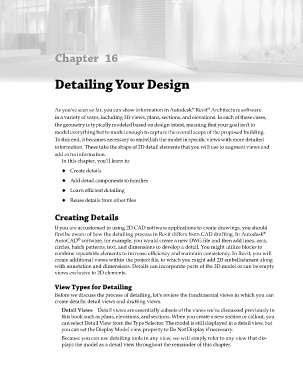Page 719 - Divyank Tyagi
P. 719
Chapter 16
Detailing Your Design
®
As you’ve seen so far, you can show information in Autodesk Revit Architecture software
®
in a variety of ways, including 3D views, plans, sections, and elevations. In each of these cases,
the geometry is typically modeled based on design intent, meaning that your goal isn’t to
model everything but to model enough to capture the overall scope of the proposed building.
To this end, it becomes necessary to embellish the model in specific views with more detailed
information. These take the shape of 2D detail elements that you will use to augment views and
add extra information.
In this chapter, you’ll learn to:
u ◆◆ Create details
u ◆◆ Add detail components to families
u ◆◆ Learn efficient detailing
u ◆◆ Reuse details from other files
Creating Details
If you are accustomed to using 2D CAD software applications to create drawings, you should
first be aware of how the detailing process in Revit differs from CAD drafting. In Autodesk
®
AutoCAD software, for example, you would create a new DWG file and then add lines, arcs,
®
circles, hatch patterns, text, and dimensions to develop a detail. You might utilize blocks to
combine repeatable elements to increase efficiency and maintain consistency. In Revit, you will
create additional views within the project file, to which you might add 2D embellishment along
with annotation and dimensions. Details can incorporate parts of the 3D model or can be empty
views exclusive to 2D elements.
View Types for Detailing
Before we discuss the process of detailing, let’s review the fundamental views in which you can
create details: detail views and drafting views.
Detail Views Detail views are essentially subsets of the views we’ve discussed previously in
this book such as plans, elevations, and sections. When you create a new section or callout, you
can select Detail View from the Type Selector. The model is still displayed in a detail view, but
you can set the Display Model view property to Do Not Display if necessary.
Because you can use detailing tools in any view, we will simply refer to any view that dis-
plays the model as a detail view throughout the remainder of this chapter.
c16.indd 685 5/3/2014 11:34:19 AM