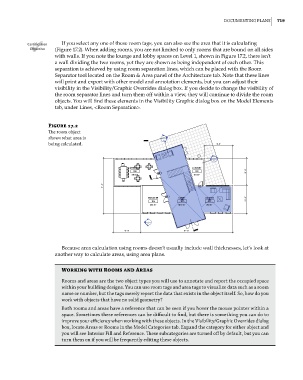Page 753 - Divyank Tyagi
P. 753
|
Documenting Plans 719
Certification If you select any one of these room tags, you can also see the area that it is calculating
Objective (Figure 17.2). When adding rooms, you are not limited to only rooms that are bound on all sides
with walls. If you note the lounge and lobby spaces on Level 1, shown in Figure 17.2, there isn’t
a wall dividing the two rooms, yet they are shown as being independent of each other. This
separation is achieved by using room separation lines, which can be placed with the Room
Separator tool located on the Room & Area panel of the Architecture tab. Note that these lines
will print and export with other model and annotation elements, but you can adjust their
visibility in the Visibility/Graphic Overrides dialog box. If you decide to change the visibility of
the room separator lines and turn them off within a view, they will continue to divide the room
objects. You will find these elements in the Visibility Graphic dialog box on the Model Elements
tab, under Lines, <Room Separation>.
Figure 17.2
The room object
shows what area is
being calculated.
Because area calculation using rooms doesn’t usually include wall thicknesses, let’s look at
another way to calculate areas, using area plans.
Working with Rooms and areas
rooms and areas are the two object types you will use to annotate and report the occupied space
within your building designs. You can use room tags and area tags to visualize data such as a room
name or number, but the tags merely report the data that exists in the object itself. so, how do you
work with objects that have no solid geometry?
Both rooms and areas have a reference that can be seen if you hover the mouse pointer within a
space. sometimes these references can be difficult to find, but there is something you can do to
improve your efficiency when working with these objects. in the Visibility/graphic overrides dialog
box, locate areas or rooms in the model categories tab. expand the category for either object and
you will see interior Fill and reference. These subcategories are turned off by default, but you can
turn them on if you will be frequently editing these objects.
c17.indd 719 5/3/2014 11:46:19 AM