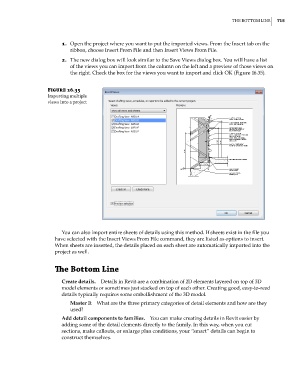Page 749 - Divyank Tyagi
P. 749
|
tHe BottoM line 715
1. Open the project where you want to put the imported views. From the Insert tab on the
ribbon, choose Insert From File and then Insert Views From File.
2. The new dialog box will look similar to the Save Views dialog box. You will have a list
of the views you can import from the column on the left and a preview of those views on
the right. Check the box for the views you want to import and click OK (Figure 16.35).
Figure 16.35
importing multiple
views into a project
You can also import entire sheets of details using this method. If sheets exist in the file you
have selected with the Insert Views From File command, they are listed as options to insert.
When sheets are inserted, the details placed on each sheet are automatically imported into the
project as well.
The Bottom Line
Create details. Details in Revit are a combination of 2D elements layered on top of 3D
model elements or sometimes just stacked on top of each other. Creating good, easy-to-read
details typically requires some embellishment of the 3D model.
Master It What are the three primary categories of detail elements and how are they
used?
Add detail components to families. You can make creating details in Revit easier by
adding some of the detail elements directly to the family. In this way, when you cut
sections, make callouts, or enlarge plan conditions, your “smart” details can begin to
construct themselves.
c16.indd 715 5/3/2014 11:34:34 AM