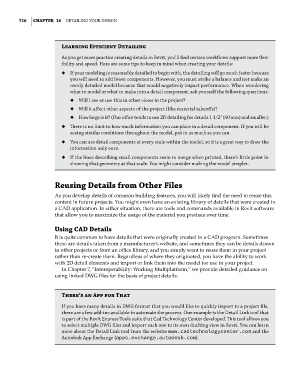Page 744 - Divyank Tyagi
P. 744
710 | ChAPTer 16 Detailing Your Design
Learning efficient Detailing
as you get more practice creating details in revit, you’ll find certain workflows support more flex-
ibility and speed. Here are some tips to keep in mind when creating your details:
u ◆ if your modeling is reasonably detailed to begin with, the detailing will go much faster because
you will need to add fewer components. However, you must strike a balance and not make an
overly detailed model because that would negatively impact performance. When wondering
what to model or what to make into a detail component, ask yourself the following questions:
u ◆ Will i see or use this in other views in the project?
u ◆ Will it affect other aspects of the project (like material takeoffs)?
u ◆ How large is it? (our office tends to use 2D detailing for details 1 1/2ʺ (40 mm) and smaller.)
u ◆ There is no limit to how much information you can place in a detail component. if you will be
seeing similar conditions throughout the model, put in as much as you can.
u ◆ You can use detail components at every scale within the model, so it is a great way to draw the
information only once.
u ◆ if the lines describing small components seem to merge when printed, there’s little point in
showing that geometry at that scale. You might consider making the model simpler.
reusing Details from Other Files
As you develop details of common building features, you will likely find the need to reuse this
content in future projects. You might even have an existing library of details that were created in
a CAD application. In either situation, there are tools and commands available in Revit software
that allow you to maximize the usage of the material you produce over time.
Using CAD Details
It is quite common to have details that were originally created in a CAD program. Sometimes
these are details taken from a manufacturer’s website, and sometimes they can be details drawn
in other projects or from an office library, and you simply want to reuse them in your project
rather than re-create them. Regardless of where they originated, you have the ability to work
with 2D detail elements and import or link them into the model for use in your project.
In Chapter 7, “Interoperability: Working Multiplatform,” we provide detailed guidance on
using linked DWG files for the basis of project details.
There’s an App for That
if you have many details in DWg format that you would like to quickly import to a project file,
there are a few add-ins available to automate the process. one example is the Detail link tool that
is part of the revit express tools suite that Cad technology Center developed. This tool allows you
to select multiple DWg files and import each one to its own drafting view in revit. You can learn
more about the Detail link tool from the website www.cadtechnologycenter.com and the
autodesk app exchange (apps.exchange.autodesk.com).
c16.indd 710 5/3/2014 11:34:33 AM