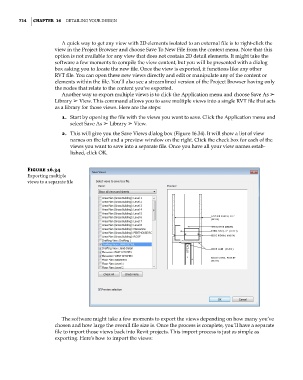Page 748 - Divyank Tyagi
P. 748
714 | ChAPTer 16 Detailing Your Design
A quick way to get any view with 2D elements isolated to an external file is to right-click the
view in the Project Browser and choose Save To New File from the context menu. Note that this
option is not available for any view that does not contain 2D detail elements. It might take the
software a few moments to compile the view content, but you will be presented with a dialog
box asking you to locate the new file. Once the view is exported, it functions like any other
RVT file. You can open these new views directly and edit or manipulate any of the content or
elements within the file. You’ll also see a streamlined version of the Project Browser having only
the nodes that relate to the content you’ve exported.
Another way to export multiple views is to click the Application menu and choose Save As ➢
Library ➢ View. This command allows you to save multiple views into a single RVT file that acts
as a library for those views. Here are the steps:
1. Start by opening the file with the views you want to save. Click the Application menu and
select Save As ➢ Library ➢ View.
2. This will give you the Save Views dialog box (Figure 16.34). It will show a list of view
names on the left and a preview window on the right. Click the check box for each of the
views you want to save into a separate file. Once you have all your view names estab-
lished, click OK.
Figure 16.34
exporting multiple
views to a separate file
The software might take a few moments to export the views depending on how many you’ve
chosen and how large the overall file size is. Once the process is complete, you’ll have a separate
file to import those views back into Revit projects. This import process is just as simple as
exporting. Here’s how to import the views:
c16.indd 714 5/3/2014 11:34:34 AM