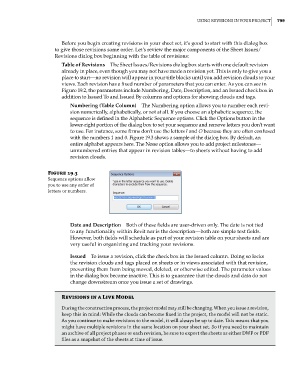Page 833 - Divyank Tyagi
P. 833
|
using revisions in Your ProjeCt 799
Before you begin creating revisions in your sheet set, it’s good to start with this dialog box
to give those revisions some order. Let’s review the major components of the Sheet Issues/
Revisions dialog box beginning with the table of revisions:
Table of Revisions The Sheet Issues/Revisions dialog box starts with one default revision
already in place, even though you may not have made a revision yet. This is only to give you a
place to start—no revision will appear in your title blocks until you add revision clouds to your
views. Each revision has a fixed number of parameters that you can enter. As you can see in
Figure 19.2, the parameters include Numbering, Date, Description, and an Issued check box in
addition to Issued To and Issued By columns and options for showing clouds and tags.
Numbering (Table Column) The Numbering option allows you to number each revi-
sion numerically, alphabetically, or not at all. If you choose an alphabetic sequence, the
sequence is defined in the Alphabetic Sequence options. Click the Options button in the
lower-right portion of the dialog box to set your sequence and remove letters you don’t want
to use. For instance, some firms don’t use the letters I and O because they are often confused
with the numbers 1 and 0. Figure 19.3 shows a sample of the dialog box. By default, an
entire alphabet appears here. The None option allows you to add project milestones—
unnumbered entries that appear in revision tables—to sheets without having to add
revision clouds.
Figure 19.3
sequence options allow
you to use any order of
letters or numbers.
Date and Description Both of these fields are user-driven only. The date is not tied
to any functionality within Revit nor is the description—both are simple text fields.
However, both fields will schedule as part of your revision table on your sheets and are
very useful in organizing and tracking your revisions.
Issued To issue a revision, click the check box in the Issued column. Doing so locks
the revision clouds and tags placed on sheets or in views associated with that revision,
preventing them from being moved, deleted, or otherwise edited. The parameter values
in the dialog box become inactive. This is to guarantee that the clouds and data do not
change downstream once you issue a set of drawings.
Revisions in a Live Model
During the construction process, the project model may still be changing. When you issue a revision,
keep this in mind: While the clouds can become fixed in the project, the model will not be static.
as you continue to make revisions to the model, it will always be up to date. This means that you
might have multiple revisions in the same location on your sheet set. so if you need to maintain
an archive of all project phases or each revision, be sure to export the sheets as either DWF or PDF
files as a snapshot of the sheets at time of issue.
c19.indd 799 05-05-2014 16:22:40