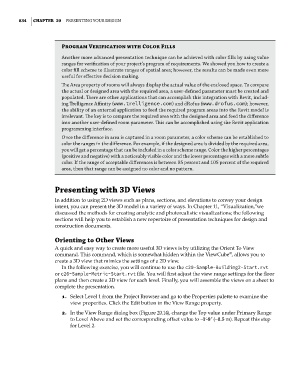Page 868 - Divyank Tyagi
P. 868
834 | ChaPter 20 Presenting Your Design
Program Verification with Color Fills
another more advanced presentation technique can be achieved with color fills by using value
ranges for verification of your project’s program of requirements. We showed you how to create a
color fill scheme to illustrate ranges of spatial area; however, the results can be made even more
useful for effective decision making.
The area property of rooms will always display the actual value of the enclosed space. to compare
the actual or designed area with the required area, a user-defined parameter must be created and
populated. There are other applications that can accomplish this integration with revit, includ-
ing trelligence affinity (www.trelligence.com) and drofus (www.drofus.com); however,
the ability of an external application to feed the required program areas into the revit model is
irrelevant. The key is to compare the required area with the designed area and feed the difference
into another user-defined room parameter. This can be accomplished using the revit application
programming interface.
once the difference in area is captured in a room parameter, a color scheme can be established to
color the ranges in the difference. For example, if the designed area is divided by the required area,
you will get a percentage that can be included in a color scheme range. Color the higher percentages
(positive and negative) with a noticeably visible color and the lower percentages with a more subtle
color. if the range of acceptable differences is between 95 percent and 105 percent of the required
area, then that range can be assigned no color and no pattern.
Presenting with 3D Views
In addition to using 2D views such as plans, sections, and elevations to convey your design
intent, you can present the 3D model in a variety of ways. In Chapter 11, “Visualization,”we
discussed the methods for creating analytic and photorealistic visualizations; the following
sections will help you to establish a new repertoire of presentation techniques for design and
construction documents.
Orienting to Other Views
A quick and easy way to create more useful 3D views is by utilizing the Orient To View
®
command. This command, which is somewhat hidden within the ViewCube , allows you to
create a 3D view that mimics the settings of a 2D view.
In the following exercise, you will continue to use the c20-Sample-Building2-Start.rvt
or c20-Sample-Metric-Start.rvt file. You will first adjust the view range settings for the floor
plans and then create a 3D view for each level. Finally, you will assemble the views on a sheet to
complete the presentation.
1. Select Level 1 from the Project Browser and go to the Properties palette to examine the
view properties. Click the Edit button in the View Range property.
2. In the View Range dialog box (Figure 20.14), change the Top value under Primary Range
to Level Above and set the corresponding offset value to –1ʹ-8ʺ (–0.5 m). Repeat this step
for Level 2.
c20.indd 834 5/3/2014 11:59:59 AM