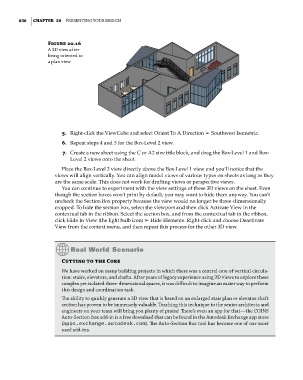Page 870 - Divyank Tyagi
P. 870
836 | ChaPter 20 Presenting Your Design
Figure 20.16
a 3D view after
being oriented to
a plan view
5. Right-click the ViewCube and select Orient To A Direction ➢ Southwest Isometric.
6. Repeat steps 4 and 5 for the Box-Level 2 view.
7. Create a new sheet using the C or A2 size title block, and drag the Box-Level 1 and Box-
Level 2 views onto the sheet.
Place the Box-Level 2 view directly above the Box-Level 1 view and you’ll notice that the
views will align vertically. You can align model views of various types on sheets as long as they
are the same scale. This does not work for drafting views or perspective views.
You can continue to experiment with the view settings of these 3D views on the sheet. Even
though the section boxes won’t print by default, you may want to hide them anyway. You can’t
uncheck the Section Box property because the view would no longer be three-dimensionally
cropped. To hide the section box, select the viewport and then click Activate View in the
contextual tab in the ribbon. Select the section box, and from the contextual tab in the ribbon,
click Hide In View (the light bulb icon) ➢ Hide Elements. Right-click and choose Deactivate
View from the context menu, and then repeat this process for the other 3D view.
Cutting to the Core
We have worked on many building projects in which there was a central core of vertical circula-
tion: stairs, elevators, and shafts. after years of legacy experience using 2D views to explore these
complex yet isolated three-dimensional spaces, it was difficult to imagine an easier way to perform
this design and coordination task.
The ability to quickly generate a 3D view that is based on an enlarged stair plan or elevator shaft
section has proven to be immensely valuable. teaching this technique to the senior architects and
engineers on your team will bring you plenty of praise! There’s even an app for that—the Coins
auto-section Box add-in is a free download that can be found in the autodesk exchange app store
(apps.exchange.autodesk.com). The auto-section Box tool has become one of our most
used add-ins.
c20.indd 836 5/3/2014 12:00:00 PM