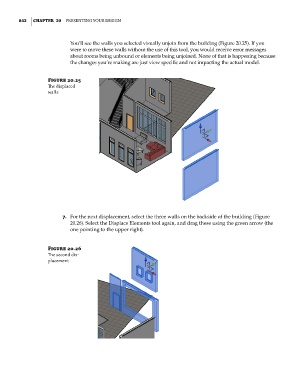Page 876 - Divyank Tyagi
P. 876
842 | ChaPter 20 Presenting Your Design
You’ll see the walls you selected visually unjoin from the building (Figure 20.25). If you
were to move these walls without the use of this tool, you would receive error messages
about rooms being unbound or elements being unjoined. None of that is happening because
the changes you’re making are just view specific and not impacting the actual model.
Figure 20.25
The displaced
walls
7. For the next displacement, select the three walls on the backside of the building (Figure
20.26). Select the Displace Elements tool again, and drag these using the green arrow (the
one pointing to the upper right).
Figure 20.26
The second dis-
placement
c20.indd 842 5/3/2014 12:00:02 PM