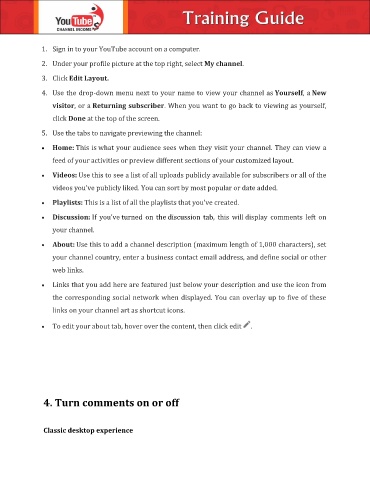Page 14 - Christian Training Guide
P. 14
1. Sign in to your YouTube account on a computer.
2. Under your profile picture at the top right, select My channel.
3. Click Edit Layout.
4. Use the drop-down menu next to your name to view your channel as Yourself, a New
visitor, or a Returning subscriber. When you want to go back to viewing as yourself,
click Done at the top of the screen.
5. Use the tabs to navigate previewing the channel:
Home: This is what your audience sees when they visit your channel. They can view a
feed of your activities or preview different sections of your customized layout.
Videos: Use this to see a list of all uploads publicly available for subscribers or all of the
videos you've publicly liked. You can sort by most popular or date added.
Playlists: This is a list of all the playlists that you've created.
Discussion: If you've turned on the discussion tab, this will display comments left on
your channel.
About: Use this to add a channel description (maximum length of 1,000 characters), set
your channel country, enter a business contact email address, and define social or other
web links.
Links that you add here are featured just below your description and use the icon from
the corresponding social network when displayed. You can overlay up to five of these
links on your channel art as shortcut icons.
To edit your about tab, hover over the content, then click edit .
4. Turn comments on or off
Classic desktop experience