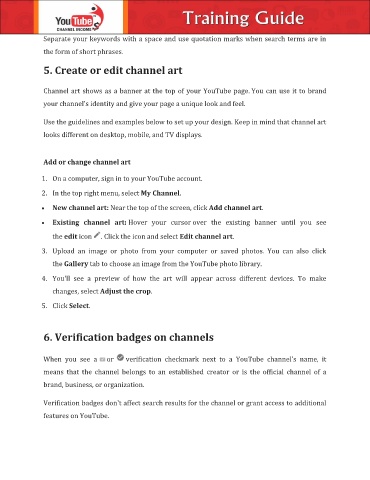Page 18 - Christian Training Guide
P. 18
Separate your keywords with a space and use quotation marks when search terms are in
the form of short phrases.
5. Create or edit channel art
Channel art shows as a banner at the top of your YouTube page. You can use it to brand
your channel's identity and give your page a unique look and feel.
Use the guidelines and examples below to set up your design. Keep in mind that channel art
looks different on desktop, mobile, and TV displays.
Add or change channel art
1. On a computer, sign in to your YouTube account.
2. In the top right menu, select My Channel.
New channel art: Near the top of the screen, click Add channel art.
Existing channel art: Hover your cursor over the existing banner until you see
the edit icon . Click the icon and select Edit channel art.
3. Upload an image or photo from your computer or saved photos. You can also click
the Gallery tab to choose an image from the YouTube photo library.
4. You'll see a preview of how the art will appear across different devices. To make
changes, select Adjust the crop.
5. Click Select.
6. Verification badges on channels
When you see a or verification checkmark next to a YouTube channel's name, it
means that the channel belongs to an established creator or is the official channel of a
brand, business, or organization.
Verification badges don't affect search results for the channel or grant access to additional
features on YouTube.