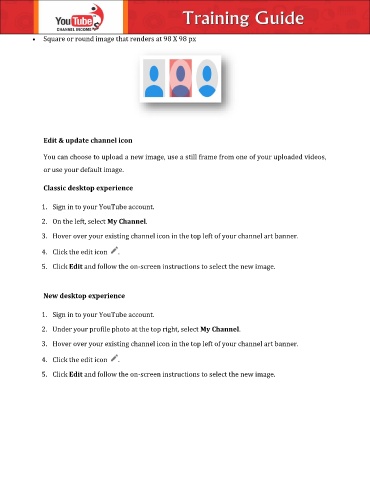Page 20 - Christian Training Guide
P. 20
Square or round image that renders at 98 X 98 px
Edit & update channel icon
You can choose to upload a new image, use a still frame from one of your uploaded videos,
or use your default image.
Classic desktop experience
1. Sign in to your YouTube account.
2. On the left, select My Channel.
3. Hover over your existing channel icon in the top left of your channel art banner.
4. Click the edit icon .
5. Click Edit and follow the on-screen instructions to select the new image.
New desktop experience
1. Sign in to your YouTube account.
2. Under your profile photo at the top right, select My Channel.
3. Hover over your existing channel icon in the top left of your channel art banner.
4. Click the edit icon .
5. Click Edit and follow the on-screen instructions to select the new image.