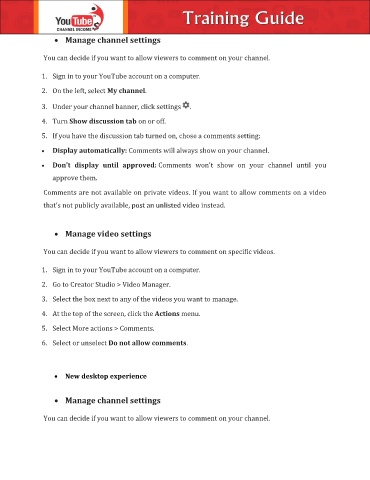Page 15 - Christian Training Guide
P. 15
Manage channel settings
You can decide if you want to allow viewers to comment on your channel.
1. Sign in to your YouTube account on a computer.
2. On the left, select My channel.
3. Under your channel banner, click settings .
4. Turn Show discussion tab on or off.
5. If you have the discussion tab turned on, chose a comments setting:
Display automatically: Comments will always show on your channel.
Don't display until approved: Comments won't show on your channel until you
approve them.
Comments are not available on private videos. If you want to allow comments on a video
that's not publicly available, post an unlisted video instead.
Manage video settings
You can decide if you want to allow viewers to comment on specific videos.
1. Sign in to your YouTube account on a computer.
2. Go to Creator Studio > Video Manager.
3. Select the box next to any of the videos you want to manage.
4. At the top of the screen, click the Actions menu.
5. Select More actions > Comments.
6. Select or unselect Do not allow comments.
New desktop experience
Manage channel settings
You can decide if you want to allow viewers to comment on your channel.