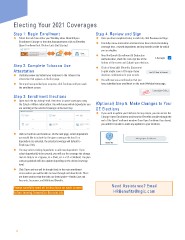Page 4 - National General 2021 Annual Benefits Enrollment
P. 4
Electing Your 2021 Coverages
Step 1: Begin Enrollment Step 4. Review and Sign
Select the task from either your Workday inbox labeled Open Once you have completed entry in each tile, click Review and Sign.
Enrollment Change or from the Announcements click on Benefits Carefully review and confirm elections have been selected including
Open Enrollment link. Click on Let’s Get Started. coverage tiers, covered dependents and any benefit credits for which
you are eligible.
Read the Benefit Enrollment & Deduction
Authorization, check the I Accept box at the
bottom of the screen and Submit your elections.
Step 2: Complete Tobacco Use Click on View 2021 Benefits Statement
Attestation to print and/or save a PDF copy of your
Carefully review and submit your response to the Tobacco Use elections confirmation for your records.
attestation that appears as the first page. You will now see a confirmation that you
Once you have provided your response, click Continue until you reach have submitted your enrollment on the main Workday home page.
the enrollment screen.
Step 3: Enrollment Elections
Open each tile by clicking Enroll, then elect or waive coverages using
the Select or Waive radio button. You will choose which dependents you (Optional) Step 5. Make Changes to Your
are enrolling in the selected coverage on the next step. OE Elections
If you need to update your Elections for any reason, you can access the
Change Open Enrollment task from the Benefits worklet through the
end of the Open Enrollment window. Once Open Enrollment has closed,
you will NOT be able to make any updates to your elections.
Click on Confirm and Continue. On the next page, select dependents
you would like to include for the given coverage election. If no
dependents are selected, the selected coverage will default to
Employee Only.
You may select existing dependents or add new dependents. If you
select dependent(s) to be covered, you will see the coverage tier change
from EE Only to EE + Spouse, EE + Child, or EE + SP + Child(ren). The plan
cost per paycheck will also update depending on the derived coverage
level.
Click Save and you will be brought back to the main enrollment
screen where you will be able to move through each benefit tile. There
are three sections that the titles are listed under—Health Care and
Accounts, Insurance, and Additional Benefits.
Please carefully read all instructions on each screen Need Assistance? Email
before moving forward to the next tile. HRBenefits@ngic.com
4
Step 1: Begin Enrollment Step 4. Review and Sign
Select the task from either your Workday inbox labeled Open Once you have completed entry in each tile, click Review and Sign.
Enrollment Change or from the Announcements click on Benefits Carefully review and confirm elections have been selected including
Open Enrollment link. Click on Let’s Get Started. coverage tiers, covered dependents and any benefit credits for which
you are eligible.
Read the Benefit Enrollment & Deduction
Authorization, check the I Accept box at the
bottom of the screen and Submit your elections.
Step 2: Complete Tobacco Use Click on View 2021 Benefits Statement
Attestation to print and/or save a PDF copy of your
Carefully review and submit your response to the Tobacco Use elections confirmation for your records.
attestation that appears as the first page. You will now see a confirmation that you
Once you have provided your response, click Continue until you reach have submitted your enrollment on the main Workday home page.
the enrollment screen.
Step 3: Enrollment Elections
Open each tile by clicking Enroll, then elect or waive coverages using
the Select or Waive radio button. You will choose which dependents you (Optional) Step 5. Make Changes to Your
are enrolling in the selected coverage on the next step. OE Elections
If you need to update your Elections for any reason, you can access the
Change Open Enrollment task from the Benefits worklet through the
end of the Open Enrollment window. Once Open Enrollment has closed,
you will NOT be able to make any updates to your elections.
Click on Confirm and Continue. On the next page, select dependents
you would like to include for the given coverage election. If no
dependents are selected, the selected coverage will default to
Employee Only.
You may select existing dependents or add new dependents. If you
select dependent(s) to be covered, you will see the coverage tier change
from EE Only to EE + Spouse, EE + Child, or EE + SP + Child(ren). The plan
cost per paycheck will also update depending on the derived coverage
level.
Click Save and you will be brought back to the main enrollment
screen where you will be able to move through each benefit tile. There
are three sections that the titles are listed under—Health Care and
Accounts, Insurance, and Additional Benefits.
Please carefully read all instructions on each screen Need Assistance? Email
before moving forward to the next tile. HRBenefits@ngic.com
4