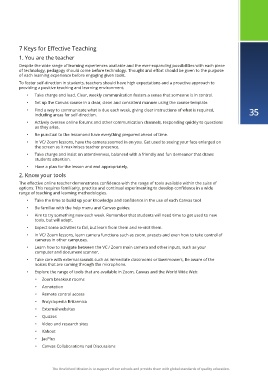Page 35 - OSA VC Teacher's Guide
P. 35
7 Keys for Effective Teaching
1. You are the teacher
Despite the wide range of learning experiences available and the ever-expanding possibilities with each piece
of technology, pedagogy should come before technology. Thought and effort should be given to the purpose
of each learning experience before engaging given tools.
To foster self-direction in students, teachers should have high expectations and a proactive approach to
providing a positive teaching and learning environment.
• Take charge and lead. Clear, weekly communication fosters a sense that someone is in control.
• Set up the Canvas course in a clear, clean and consistent manner using the course template.
• Find a way to communicate what is due each week, giving clear instructions of what is required, 35
including areas for self-direction.
• Actively oversee online forums and other communication channels, responding quickly to questions
as they arise.
• Be punctual to the lessonand have everything prepared ahead of time.
• In VC/ Zoom lessons, have the camera zoomed in on you. Get used to seeing your face enlarged on
the screen as it maximises teacher presence.
• Take charge and insist on attentiveness, balanced with a friendly and fun demeanor that draws
students attention.
• Have a plan for the lesson and end appropriately.
2. Know your tools
The effective online teacher demonstrates confidence with the range of tools available within the suite of
options. This requires familiarity, practice and continual experimenting to develop confidence in a wide
range of teaching and learning methodologies.
• Take the time to build up your knowledge and confidence in the use of each Canvas tool
• Be familiar with the help menu and Canvas guides.
• Aim to try something new each week. Remember that students will need time to get used to new
tools, but will adapt.
• Expect some activities to fail, but learn from them and re-visit them.
• In VC/ Zoom lessons, learn camera functions such as zoom, presets and even how to take control of
cameras in other campuses.
• Learn how to navigate between the VC / Zoom main camera and other inputs, such as your
computer and document scanner.
• Take care with external sounds such as immediate classrooms or lawnmowers, Be aware of the
noises that are coming through the microphone.
• Explore the range of tools that are available in Zoom, Canvas and the World Wide Web:
• Zoom breakout rooms
• Annotation
• Remote control access
• Encyclopedia Britannica
• External websites
• Quizzes
• Video and research sites
• Kahoot
• JacPlus
• Canvas Collaborations nad Discussions
The OneSchool Mission is to support all our schools and provide them with global standards of quality education.