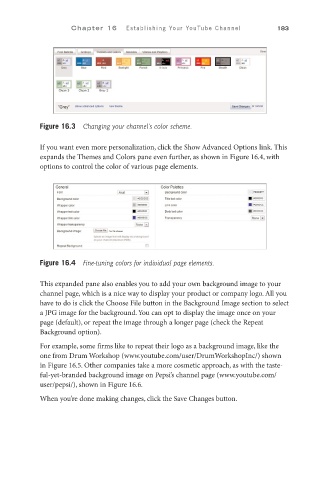Page 204 - SKU-000506274_TEXT.indd
P. 204
C h a p t e r 1 6 Establishing Your YouTube Channel 183
Figure 16.3 Changing your channel’s color scheme.
If you want even more personalization, click the Show Advanced Options link. This
expands the Themes and Colors pane even further, as shown in Figure 16.4, with
options to control the color of various page elements.
Figure 16.4 Fine-tuning colors for individual page elements.
This expanded pane also enables you to add your own background image to your
channel page, which is a nice way to display your product or company logo. All you
have to do is click the Choose File button in the Background Image section to select
a JPG image for the background. You can opt to display the image once on your
page (default), or repeat the image through a longer page (check the Repeat
Background option).
For example, some firms like to repeat their logo as a background image, like the
one from Drum Workshop (www.youtube.com/user/DrumWorkshopInc/) shown
in Figure 16.5. Other companies take a more cosmetic approach, as with the taste-
ful-yet-branded background image on Pepsi’s channel page (www.youtube.com/
user/pepsi/), shown in Figure 16.6.
When you’re done making changes, click the Save Changes button.