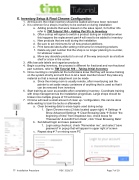Page 9 - TIM Tutorial Guide 2017
P. 9
E. Inventory Setup & Final Chrome Configuration
1. Atthispoint,theinitialinventoryshouldbeloadedandhavebeenreviewed
2. Itiscommonforashop’sinventorytobeworkedonduringinstallation
a. Adding products that were missed on the sales report, for further info refer to TIM Tutorial 104 – Adding Part #’s to Inventory
b. Often a shop will agree to switch a product during an installation when this happens the replacement part # will need to be added to inventory
c. New products that are sold during the installation
d. Be sure to set minimums for all new product additions
e. Print barcode labels after setting minimums for remaining products
f. Delete any part number that the shop is no longer planning to re-order, for whatever reason
g. Move any obsolete products to an out of the way area such as a bottom shelf or a box in the corner
3. Affixbarcodelabelsandorganizeproducts
4. Begincountinginventory,theprocessisdifferentforfractionalandnon-fractional
part numbers, refer to TIM Tutorial 106 – Taking Initial Inventory
5. Oncecountingiscompleteletthetechniciansknowthattheywillreceivetraining
on the system shortly and until then to let a team member know if they take any material so that a manual adjustment can be made
a. Since the mixing room is usually remote, after inventorying ask the painter to set aside empty containers of anything that is used so that it can be removed from inventory
6. Starttrainingassoonaspossibleaftercompletinginventory.Coordinatetraining with shop management as the installation progresses. Large shops should be broken into multiple groups of 10 technicians
7. Chromewillneedasmallamountofcleanup/configuration,thiscanbedone while waiting to train the techs or afterwards
a. Clear browsing data to erase logins used during setup
1. Open Chrome menu (3 dots located upper right) à Settings à
Show Advanced SettingsàClear Browsing DataàSelect “the beginning of time” from dropdown box, check boxes for “Passwords” & Autofill Form Data”, click “Clear Browsing Data”
b. Set default login and save password
1. Loginusingcheckout,check“Rememberme”,andselect“save
password” in popup that will appear in upper right of screen
c. Repeat step # 7 on mixing room PC
TT- Installation Procedure REV. 3/16/17 Page 7 of 10