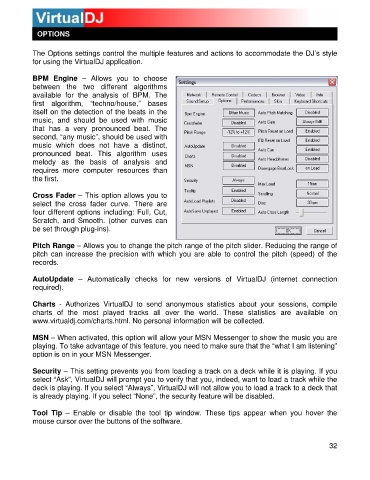Page 32 - s
P. 32
OPTIONS
The Options settings control the multiple features and actions to accommodate the DJ’s style
for using the VirtualDJ application.
BPM Engine – Allows you to choose
between the two different algorithms
available for the analysis of BPM. The
f irst algorithm, “techno/house,” bases
itself on the detection of the beats in the
music, and should be used with music
that has a very pronounced beat. The
s econd, “any music”, should be used with
music which does not have a distinct,
pronounced be at. This algorithm uses
m elody as the basis of analysis and
requires more computer resources than
the first.
Cross Fader – This option allows you to
select the cross fader curve. There are
four different options including: Full, Cut,
Scratch, and Smooth. (other curves can
be set through plug-in s).
Pitch Range – Allows you to change the pitch range of the pitch slider. Reducing the range of
pitch can increase the precision with which you are able to control the pitch (speed) of the
records.
AutoUpdate – Automatically checks for ne w versions of VirtualDJ (internet connection
required).
Charts - Authorizes VirtualDJ to send anonymous statistics about your sessions, compile
c harts of the most played tracks all over the world. These statistics are available on
www.virtualdj.com/charts.html. No personal information will be collected.
M SN – When activated, this option will allow your MSN Messenger to show the music you are
playing. To take advantage of this feature, you need to ma ke sure that the “what I am listening”
o ption is on in your MSN Messenger.
Security – This setting prevents you from loading a track on a deck while it is playing. If you
select “Ask”, VirtualDJ will prompt you to verify that you, indeed, want to load a track while the
d eck is playing. If you select “Always”, VirtualDJ will not allow you to load a track to a deck that
is already playing. If you select “None”, the security feature will be disabled.
Tool Tip – Enable or disable the tool tip window. These tips appear when you hover the
mouse cursor over the buttons of the software.
32