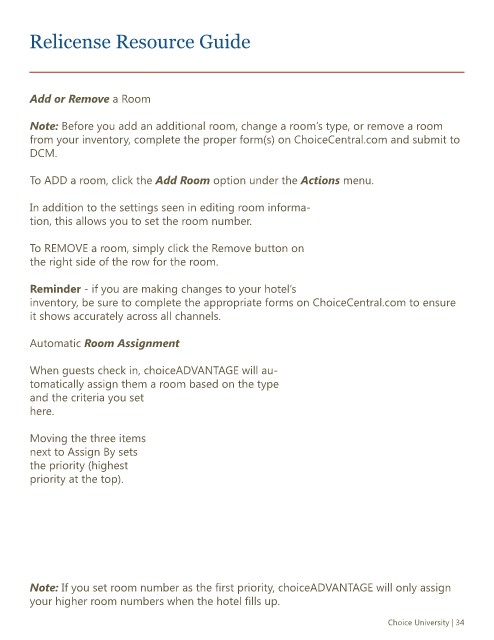Page 34 - Relicense_Resource_Guide_2
P. 34
Relicense Resource Guide
Add or Remove a Room
Note: Before you add an additional room, change a room’s type, or remove a room
from your inventory, complete the proper form(s) on ChoiceCentral.com and submit to
DCM.
To ADD a room, click the Add Room option under the Actions menu.
In addition to the settings seen in editing room informa-
tion, this allows you to set the room number.
To REMOVE a room, simply click the Remove button on
the right side of the row for the room.
Reminder - if you are making changes to your hotel’s
inventory, be sure to complete the appropriate forms on ChoiceCentral.com to ensure
it shows accurately across all channels.
Automatic Room Assignment
When guests check in, choiceADVANTAGE will au-
tomatically assign them a room based on the type
and the criteria you set
here.
Moving the three items
next to Assign By sets
the priority (highest
priority at the top).
Note: If you set room number as the first priority, choiceADVANTAGE will only assign
your higher room numbers when the hotel fills up.
Choice University | 34