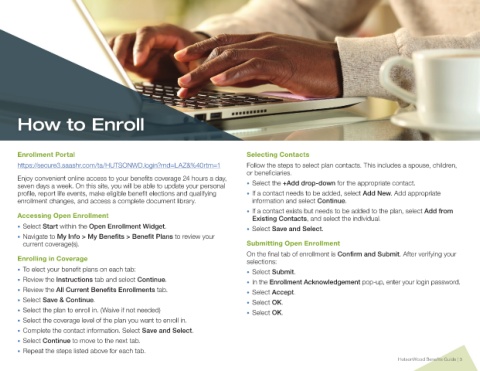Page 5 - HutsonWood-2023-24-Benefit Guide
P. 5
How to Enroll
Enrollment Portal Selecting Contacts
https://secure3.saashr.com/ta/HUTSONWD.login?rnd=LAZ&%40rtm=1 Follow the steps to select plan contacts. This includes a spouse, children,
or beneficiaries.
Enjoy convenient online access to your benefits coverage 24 hours a day,
seven days a week. On this site, you will be able to update your personal • Select the +Add drop-down for the appropriate contact.
profile, report life events, make eligible benefit elections and qualifying • If a contact needs to be added, select Add New. Add appropriate
enrollment changes, and access a complete document library. information and select Continue.
• If a contact exists but needs to be added to the plan, select Add from
Accessing Open Enrollment Existing Contacts, and select the individual.
• Select Start within the Open Enrollment Widget. • Select Save and Select.
• Navigate to My Info > My Benefits > Benefit Plans to review your
current coverage(s). Submitting Open Enrollment
On the final tab of enrollment is Confirm and Submit. After verifying your
Enrolling in Coverage selections:
• To elect your benefit plans on each tab: • Select Submit.
• Review the Instructions tab and select Continue. • In the Enrollment Acknowledgement pop-up, enter your login password.
• Review the All Current Benefits Enrollments tab. • Select Accept.
• Select Save & Continue. • Select OK.
• Select the plan to enroll in. (Waive if not needed) • Select OK.
• Select the coverage level of the plan you want to enroll in.
• Complete the contact information. Select Save and Select.
• Select Continue to move to the next tab.
• Repeat the steps listed above for each tab.
HutsonWood Benefits Guide | 5