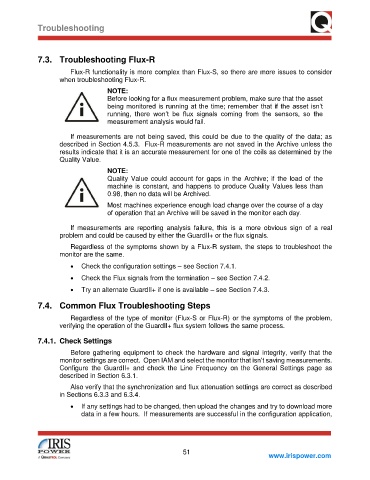Page 57 - GuardII+ Series 4208 Platform Flux User Manual
P. 57
Troubleshooting
7.3. Troubleshooting Flux-R
Flux-R functionality is more complex than Flux-S, so there are more issues to consider
when troubleshooting Flux-R.
NOTE:
Before looking for a flux measurement problem, make sure that the asset
being monitored is running at the time; remember that if the asset isn’t
running, there won’t be flux signals coming from the sensors, so the
measurement analysis would fail.
If measurements are not being saved, this could be due to the quality of the data; as
described in Section 4.5.3. Flux-R measurements are not saved in the Archive unless the
results indicate that it is an accurate measurement for one of the coils as determined by the
Quality Value.
NOTE:
Quality Value could account for gaps in the Archive; if the load of the
machine is constant, and happens to produce Quality Values less than
0.98, then no data will be Archived.
Most machines experience enough load change over the course of a day
of operation that an Archive will be saved in the monitor each day.
If measurements are reporting analysis failure, this is a more obvious sign of a real
problem and could be caused by either the GuardII+ or the flux signals.
Regardless of the symptoms shown by a Flux-R system, the steps to troubleshoot the
monitor are the same.
• Check the configuration settings – see Section 7.4.1.
• Check the Flux signals from the termination – see Section 7.4.2.
• Try an alternate GuardII+ if one is available – see Section 7.4.3.
7.4. Common Flux Troubleshooting Steps
Regardless of the type of monitor (Flux-S or Flux-R) or the symptoms of the problem,
verifying the operation of the GuardII+ flux system follows the same process.
7.4.1. Check Settings
Before gathering equipment to check the hardware and signal integrity, verify that the
monitor settings are correct. Open IAM and select the monitor that isn’t saving measurements.
Configure the GuardII+ and check the Line Frequency on the General Settings page as
described in Section 6.3.1.
Also verify that the synchronization and flux attenuation settings are correct as described
in Sections 6.3.3 and 6.3.4.
• If any settings had to be changed, then upload the changes and try to download more
data in a few hours. If measurements are successful in the configuration application,
51
www.irispower.com