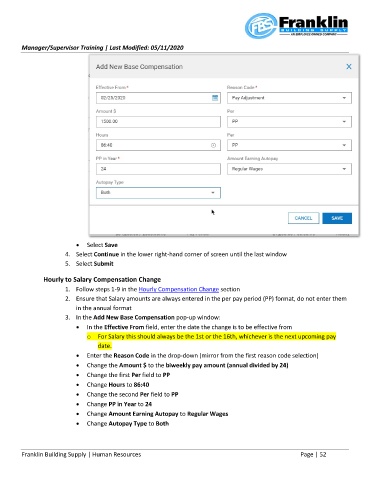Page 52 - Supervisor_Manager Training Manual
P. 52
Manager/Supervisor Training | Last Modified: 05/11/2020
• Select Save
4. Select Continue in the lower right-hand corner of screen until the last window
5. Select Submit
Hourly to Salary Compensation Change
1. Follow steps 1-9 in the Hourly Compensation Change section
2. Ensure that Salary amounts are always entered in the per pay period (PP) format, do not enter them
in the annual format
3. In the Add New Base Compensation pop-up window:
• In the Effective From field, enter the date the change is to be effective from
o For Salary this should always be the 1st or the 16th, whichever is the next upcoming pay
date.
• Enter the Reason Code in the drop-down (mirror from the first reason code selection)
• Change the Amount $ to the biweekly pay amount (annual divided by 24)
• Change the first Per field to PP
• Change Hours to 86:40
• Change the second Per field to PP
• Change PP in Year to 24
• Change Amount Earning Autopay to Regular Wages
• Change Autopay Type to Both
Franklin Building Supply | Human Resources Page | 52