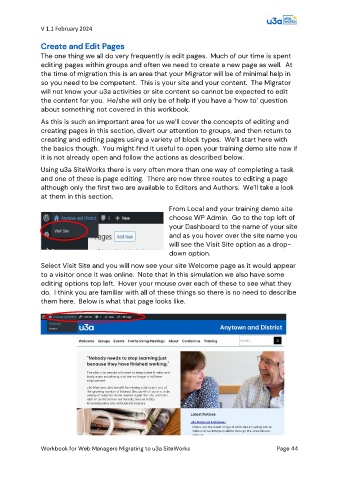Page 44 - PAM - PROOF
P. 44
V 1.1 February 2024
Create and Edit Pages
The one thing we all do very frequently is edit pages. Much of our time is spent
editing pages within groups and often we need to create a new page as well. At
the time of migration this is an area that your Migrator will be of minimal help in
so you need to be competent. This is your site and your content. The Migrator
will not know your u3a activities or site content so cannot be expected to edit
the content for you. He/she will only be of help if you have a ‘how to’ question
about something not covered in this workbook.
As this is such an important area for us we’ll cover the concepts of editing and
creating pages in this section, divert our attention to groups, and then return to
creating and editing pages using a variety of block types. We’ll start here with
the basics though. You might find it useful to open your training demo site now if
it is not already open and follow the actions as described below.
Using u3a SiteWorks there is very often more than one way of completing a task
and one of these is page editing. There are now three routes to editing a page
although only the first two are available to Editors and Authors. We’ll take a look
at them in this section.
From Local and your training demo site
choose WP Admin. Go to the top left of
your Dashboard to the name of your site
and as you hover over the site name you
will see the Visit Site option as a drop-
down option.
Select Visit Site and you will now see your site Welcome page as it would appear
to a visitor once it was online. Note that in this simulation we also have some
editing options top left. Hover your mouse over each of these to see what they
do. I think you are familiar with all of these things so there is no need to describe
them here. Below is what that page looks like.
Workbook for Web Managers Migrating to u3a SiteWorks Page 44