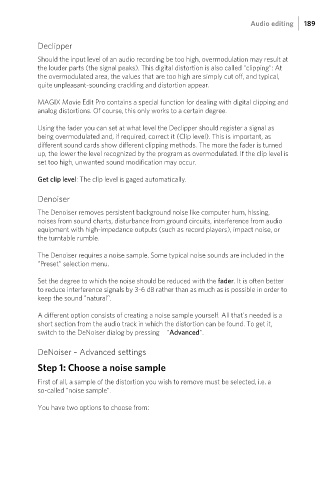Page 189 - Manual_Movie Edit Pro 2021_EN_Neat
P. 189
Audio editing 189
Declipper
Should the input level of an audio recording be too high, overmodulation may result at
the louder parts (the signal peaks). This digital distortion is also called "clipping": At
the overmodulated area, the values that are too high are simply cut off, and typical,
quite unpleasant-sounding crackling and distortion appear.
MAGIX Movie Edit Pro contains a special function for dealing with digital clipping and
analog distortions. Of course, this only works to a certain degree.
Using the fader you can set at what level the Declipper should register a signal as
being overmodulated and, if required, correct it (Clip level). This is important, as
different sound cards show different clipping methods. The more the fader is turned
up, the lower the level recognized by the program as overmodulated. If the clip level is
set too high, unwanted sound modification may occur.
Get clip level: The clip level is gaged automatically.
Denoiser
The Denoiser removes persistent background noise like computer hum, hissing,
noises from sound charts, disturbance from ground circuits, interference from audio
equipment with high-impedance outputs (such as record players), impact noise, or
the turntable rumble.
The Denoiser requires a noise sample. Some typical noise sounds are included in the
"Preset" selection menu.
Set the degree to which the noise should be reduced with the fader. It is often better
to reduce interference signals by 3-6 dB rather than as much as is possible in order to
keep the sound "natural".
A different option consists of creating a noise sample yourself. All that's needed is a
short section from the audio track in which the distortion can be found. To get it,
switch to the DeNoiser dialog by pressing "Advanced".
DeNoiser – Advanced settings
Step 1: Choose a noise sample
First of all, a sample of the distortion you wish to remove must be selected, i.e. a
so-called "noise sample".
You have two options to choose from: